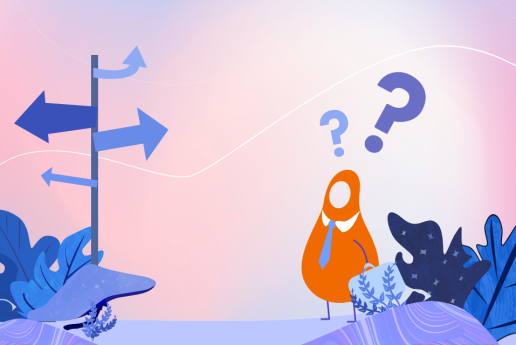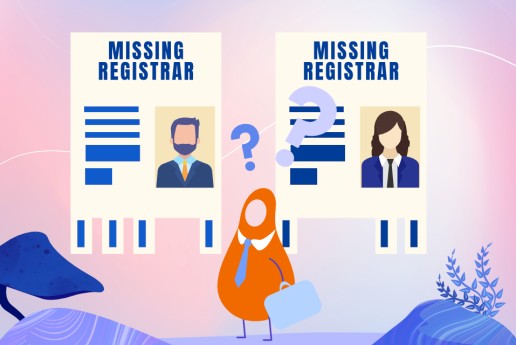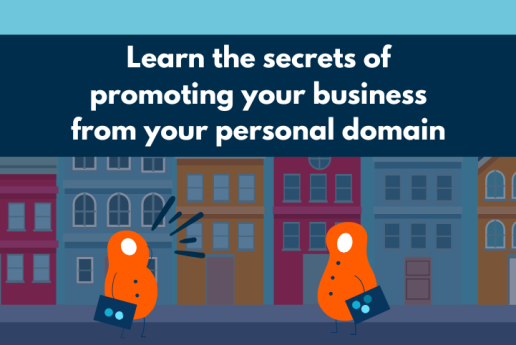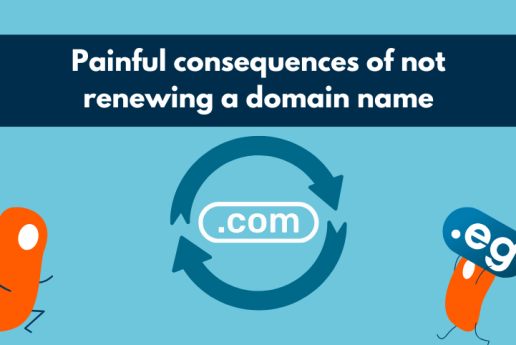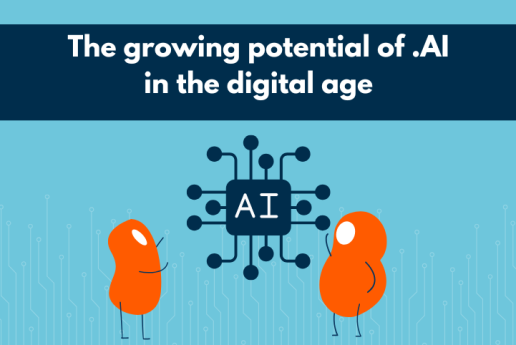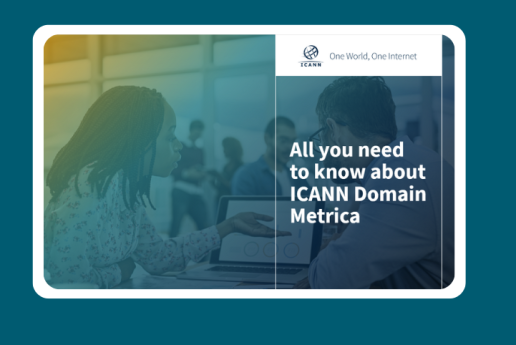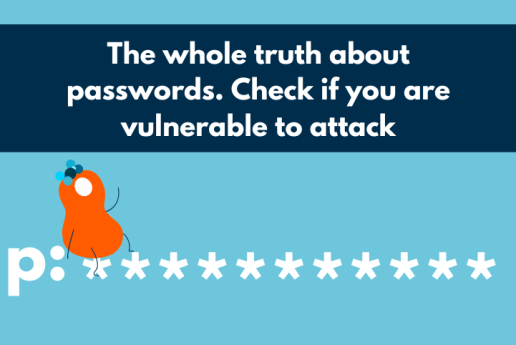How to fix the "DNS server not responding" error? - complete guide
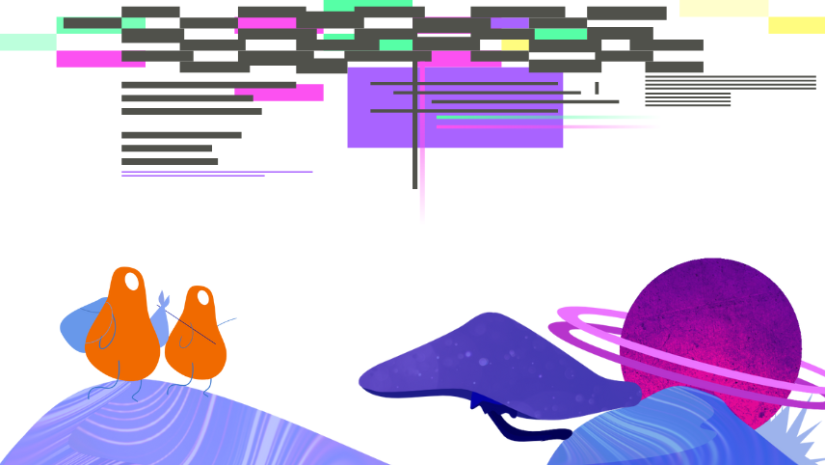
DNS servers are a service that maintains the content of websites. It is also thanks to DNS servers that we can use the Internet and watch movies freely. However, what should you do if you get a "DNS server not responding" error on your computer screen? Check out our methods for solving this problem and use our complete guide!
What does "DNS server not responding" mean?
DNS (Domain Name Servers) are networked drives that are responsible for publishing websites, forums or displaying videos. The primary function of the servers is to translate complex IP addresses into easy-to-remember domain names. DNS servers are also responsible for displaying content and delivering emails.
In this network, DNS servers can be divided into:
- primary DNS server,
- secondary DNS server.
The primary DNS server stores file areas, i.e. information about the domain. This includes the domain configuration or records responsible for various services in the domain. The primary DNS server also communicates with secondary DNS servers, passing on information about the domain configuration.
The secondary DNS server stores copies of the domain configuration information. Unfortunately, these cannot be edited, they are only available for reading.
DNS server is not authoritative for zone - what does it mean?
The "DNS server is not authoritative for zone" message means that when attempting to connect to the site, the authoritative DNS was not found. A name server record (NS record) is responsible for determining the authoritative DNS server for a domain. The NS record helps to indicate where web applications, such as a web browser, can locate the IP address for a given domain name.
If there is a message on the screen: "DNS server is not authoritative for zone" then, in this situation, contact your web host. They should help you solve your problem. The message "DNS server is not authoritative for zone" is related to the configuration of the DNS servers, and the responsibility for configuration lies with the hosting provider.
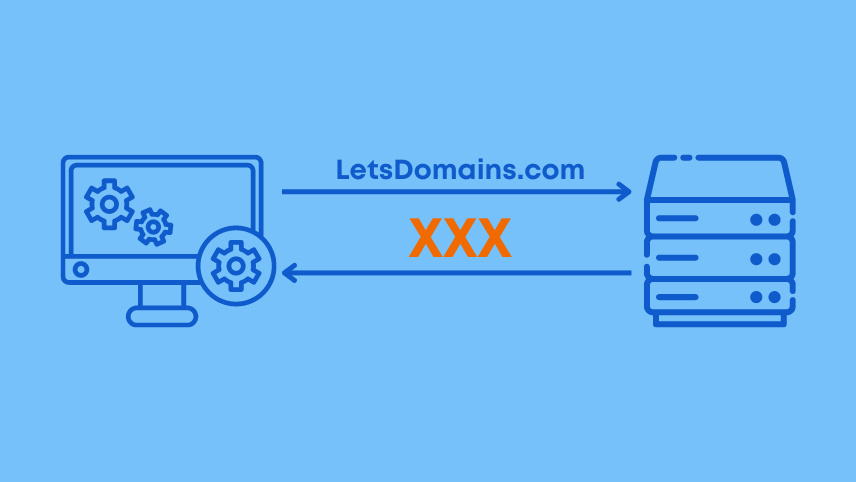
How to fix “DNS server not responding” – step by step
Once you have registered your domain, you usually designate the DNS servers that will display your website and send mail. Usually, the DNS servers work without fail, displaying your website content. However, one day you encounter the message: "DNS server not responding". What does it mean and what can you do in such a case?
First of all, do not panic and approach the situation calmly. There are many reasons for the "DNS server not responding" error, therefore we will go through the possible methods of solving this problem together. Check out the ways we have for solving a not available page.
1. Check your hosting payment
First of all, make sure you have paid your hosting account bill. This is the most common cause of a not available website. In the hustle and bustle of work and daily tasks, it is easy to forget to pay the bill for your hosting account. Check until when your hosting account is valid and whether it has by chance expired. Sometimes DNS server unavailable just means an unpaid bill.
2. Try a different browser
If you have verified the validity of your hosting account and it is active, try using a different browser - it may be that the unavailability of your site is due to your browser not displaying data for some reason. If your site is working on another browser, a good solution is to reset the browser you are currently using. It is also a good idea to clear your browser cache. The browser cache is the data that the browser stores locally on your computer. Sometimes this data can be out of date. Clearing the cache can help to download new data and display your page.
Nevertheless, if the website is still not displaying for some reason, the problem may also lie with the server and the current hosting provider. Contacting your current hosting provider should help to determine the reason why the site is not working on a particular browser.
3. Verify your computer settings
Verify your DNS configuration. Consult your network administrator or ISP for the correct DNS settings. Then, ensure that the DNS settings on your computer match this information.
Deactivate your anti-virus software. Antivirus software can block IP addresses or specific websites. The easiest way to check is to deactivate the programmes and try to connect to the Internet. If successful, re-check the DNS configuration in the antivirus software.
Update the drivers for your network card. Make sure that the drivers for your network card are up to date. If not, carry out a driver update and try to connect again.
4. Test another device or network
If your website loads fine on another device or network, the problem is local—either your computer or router is misconfigured.
5. Restart your router
If a router reset helps, then the problem is solved. And if it doesn't? It's worth undertaking a cable disconnect and waiting about 30 seconds. After this time, it's worth reconnecting the router and performing a reset. As a precautionary measure, it's worth contacting your router provider and asking them to update your router.
Why keep DNS active?
Why should you keep getting the DNS active? Keep getting the DNS active will help you avoid a not available website. Remember to pay your hosting account regularly as this is one of the most common causes for a not available website.
How to prevent DNS server issues
- Always renew your hosting and domain subscriptions on time.
- Use reliable DNS servers (your host’s or public ones like Google or Cloudflare).
- Keep your router firmware and network drivers up to date.
- Regularly clear browser cache to avoid outdated DNS entries.
Conclusion
The “DNS server not responding” error is common but solvable. By following these steps—checking payments, testing browsers, updating DNS settings, and restarting your router—you can quickly restore website access. If problems persist, your hosting provider should be your first point of contact for further troubleshooting.
FAQ – DNS errors
1.What does “DNS server not responding” mean?
It means your computer cannot connect to the DNS server responsible for resolving the website’s IP address.
2.How long does it take to fix?
Simple fixes like browser reset or router restart take minutes. Server-side fixes (handled by hosting providers) may take longer.
3. Why do I still see the error after trying everything?
It may be a misconfiguration on your hosting provider’s end. Contact their support team.
I am promoting our services, products, and software. I work closely with the development and support teams, create campaigns and content, manage social media, and translate complex technical concepts into clear communication for our customers.