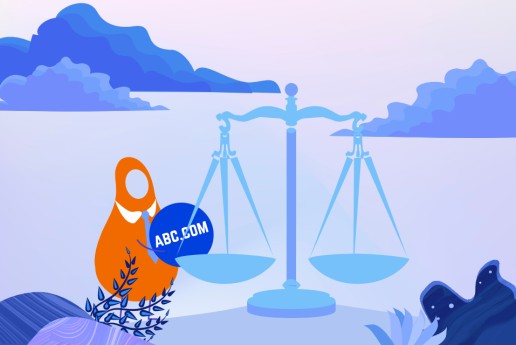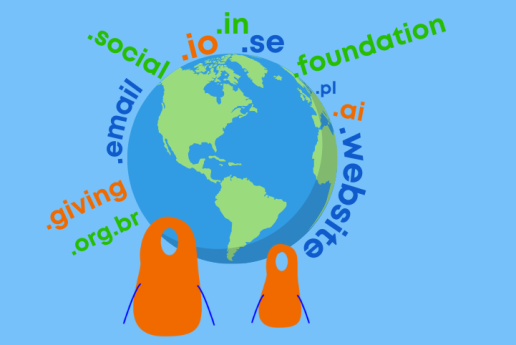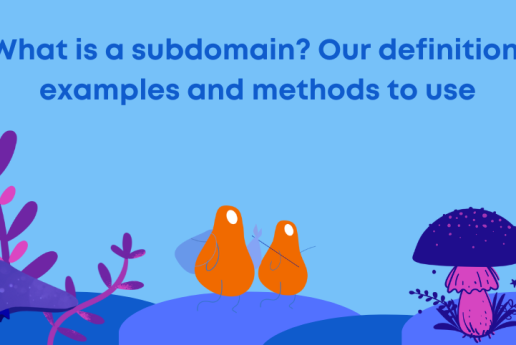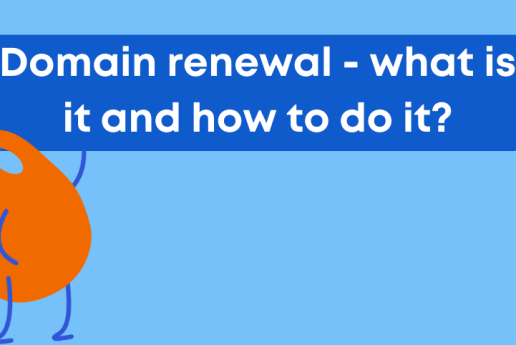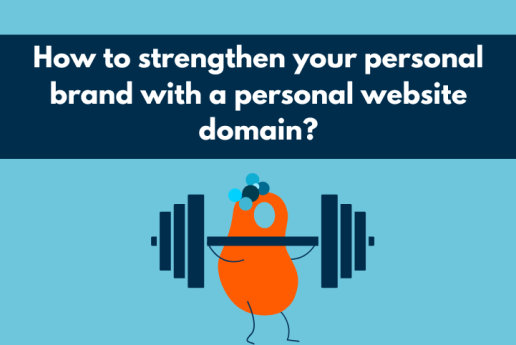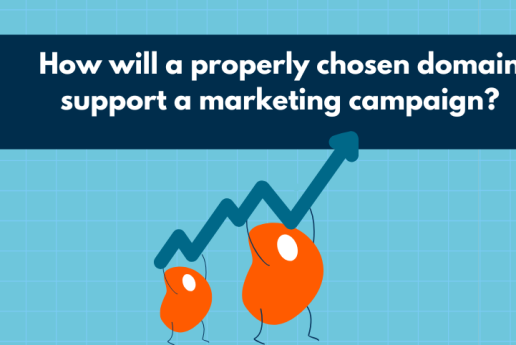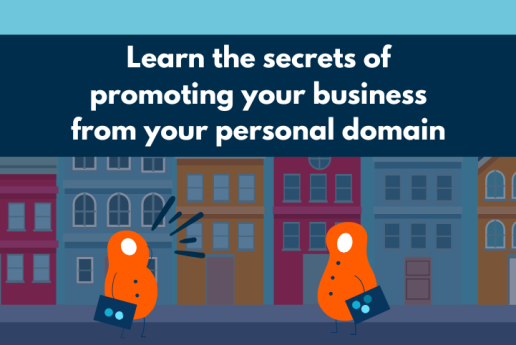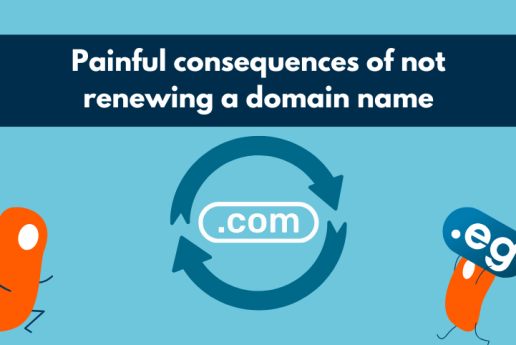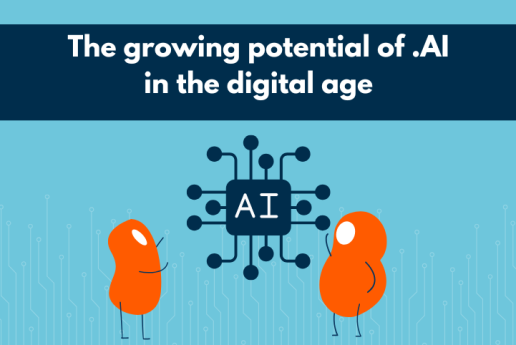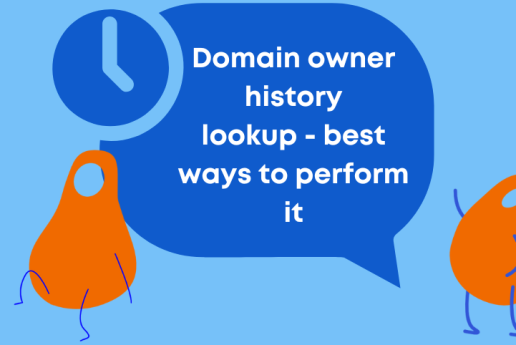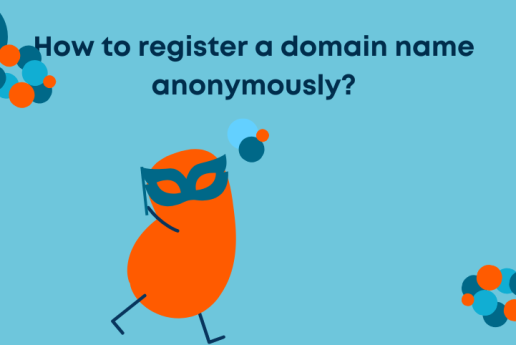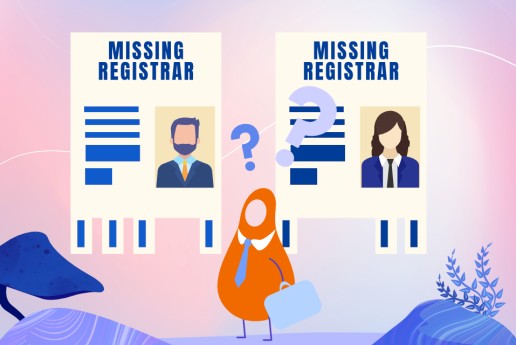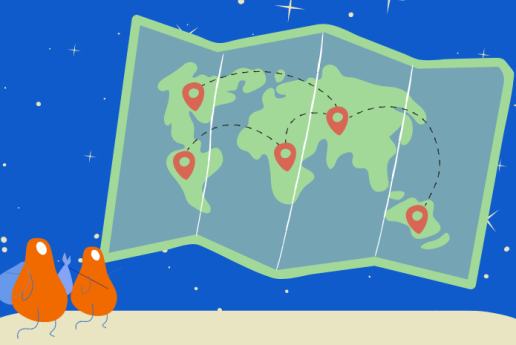Cum să schimbi serverul DNS și de ce să o faci?
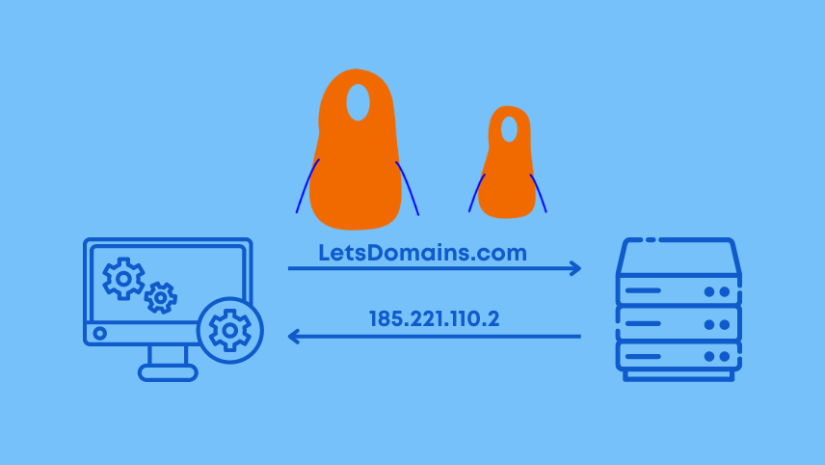
Ai cumpărat un domeniu și vrei să schimbi DNS-ul - Serverele de Nume de Domeniu? Ești la începutul călătoriei tale, întrebându-te ce sunt de fapt Serverele de Nume de Domeniu și înregistrările DNS și cum să le configurezi?
Acest articol va acoperi cum să schimbi serverele DNS și să conectezi un domeniu la un server. Configurarea DNS va fi realizată cu ușurință odată ce ai aceste instrucțiuni la îndemână.
DNS, sau Servere de Nume de Domeniu
DNS este abrevierea pentru Servere de Nume de Domeniu. Pe scurt, Serverele de Nume de Domeniu sunt un set de computere care sunt responsabile pentru publicarea site-urilor web, forumurilor sau aplicațiilor pe web.
Funcția principală a serverelor este de a traduce adresele IP complexe în nume de domeniu ușor de reținut. Atunci când numele unui site web este introdus într-un motor de căutare, serverul va găsi cu ușurință adresa IP atribuită site-ului web. Aceste servere sunt numite servere recursive.
Cu astfel de servere, poți publica site-ul web sau blogul companiei tale. Dacă ai înregistrat domeniul tău cu Let's Domains, îți vom arăta cum să aloci Servere de Nume de Domeniu pas cu pas. Acest lucru va face ca fiecare modificare să fie ușor de realizat pentru tine.
Serverele care își amintesc și stochează configurația domeniului tău sunt numite servere autoritare (de exemplu, dns1.letsdomains.com, dns2.letsdomains.com). Serverele autoritare DNS constau de obicei din două sau trei servere DNS:
-
dns1.letsdomains.com,
-
dns2.letsdomains.com.
Cel mai adesea, fiecare server are o adresă IP diferită (adresă IP diferită) din motive tehnice. Adresa IP diferită este standardul în ceea ce privește configurarea DNS. Serverele autoritare sunt, de asemenea, responsabile pentru stocarea înregistrărilor corespunzătoare serviciilor precum site-ul web sau mailul.
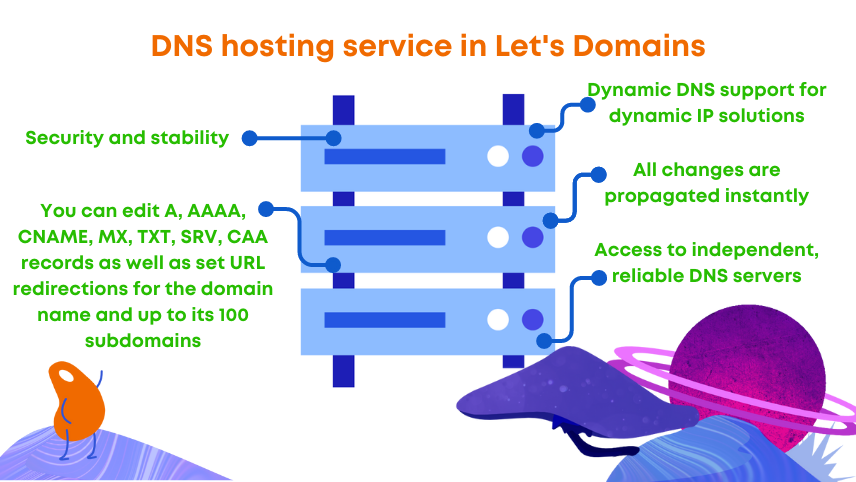
De ce să schimbi serverele DNS?
Atunci când înregistrezi un domeniu, ești obligat să indici serverele DNS la care va fi atribuit domeniul tău. Opțiunile implicite din coș sunt serverele Let's Domains: dns1.letsdomains.com și dns2.letsdomains.com.
Serverele de Nume de Domeniu pe care le oferim la înregistrare sunt un serviciu gratuit. Deci, de ce să schimbi serverele DNS? Serviciul nostru îți permite să găzduiești domeniul tău pe serverele noastre DNS gratuit. Îți recomandăm să folosești serverele LetsDomains.com pentru fiecare nouă înregistrare de domeniu.
Găzduirea este un serviciu furnizat pe servere. Aceasta constă în separarea și furnizarea unei părți a serverului cu anumite parametrii. Vei găsi mulți furnizori de găzduire pe Internet. În cele mai multe cazuri, furnizorul de găzduire oferă mai multe pachete de găzduire care diferă în funcție de spațiu sau parametrii individuali.
Sisteme de management (cPanel, DirectAdmin, Plesk)
Mulți furnizori de găzduire vor oferi diverse sisteme de management. Printre cele mai populare poți găsi:
-
cPanel - cPanel este un panou de administrare a găzduirii extrem de intuitiv și ușor de utilizat. cPanel este disponibil în 36 de limbi. cPanel este o modalitate ușoară de a-ți gestiona fișierele, mailul sau zona DNS.
-
DirectAdmin - DirectAdmin îți permite să gestionezi mailul, FTP-ul sau bazele de date. În DirectAdmin, poți instala certificate sau vizualiza statistici.
-
Plesk - Plesk oferă un instrument complet de găzduire WordPress, un sistem central de management al găzduirii și posibilitatea de acces SSH.
Din partea noastră, recomandăm cPanel, care oferă un număr uriaș de caracteristici diferite și este destul de intuitiv de utilizat.
De unde să obții servere DNS?
Cel mai adesea, Serverele de Nume de Domeniu sunt furnizate de furnizorii de servere care se specializează în oferirea acestui serviciu. La Let's Domains, oferim un serviciu gratuit de găzduire DNS. Serviciul permite redirecționarea și editarea înregistrărilor A, AAAA, CNAME, MX, TXT, SRV și CAA și setarea redirecționărilor URL pentru domeniul tău și până la 100 de subdomenii.
Dacă nu știi:
-
Cum să configurezi DNS-ul?
-
Cum să conectezi un domeniu la un server?
-
Cum să adaugi un server DNS secundar?
-
Cum să actualizezi înregistrările DNS?
citește mai departe. Mai jos vei găsi răspunsurile la întrebările tale. Vom fi bucuroși să îți risipim orice îndoieli pe care le ai despre configurarea DNS.
Managementul DNS
Managementul DNS este o parte importantă a serviciilor de domeniu. Verifică pașii următori care duc la schimbarea serverelor DNS. Pentru a executa configurarea și managementul DNS, accesează panoul de administrare: https://letsdomains.com/login. Introdu adresa ta de e-mail și parola.
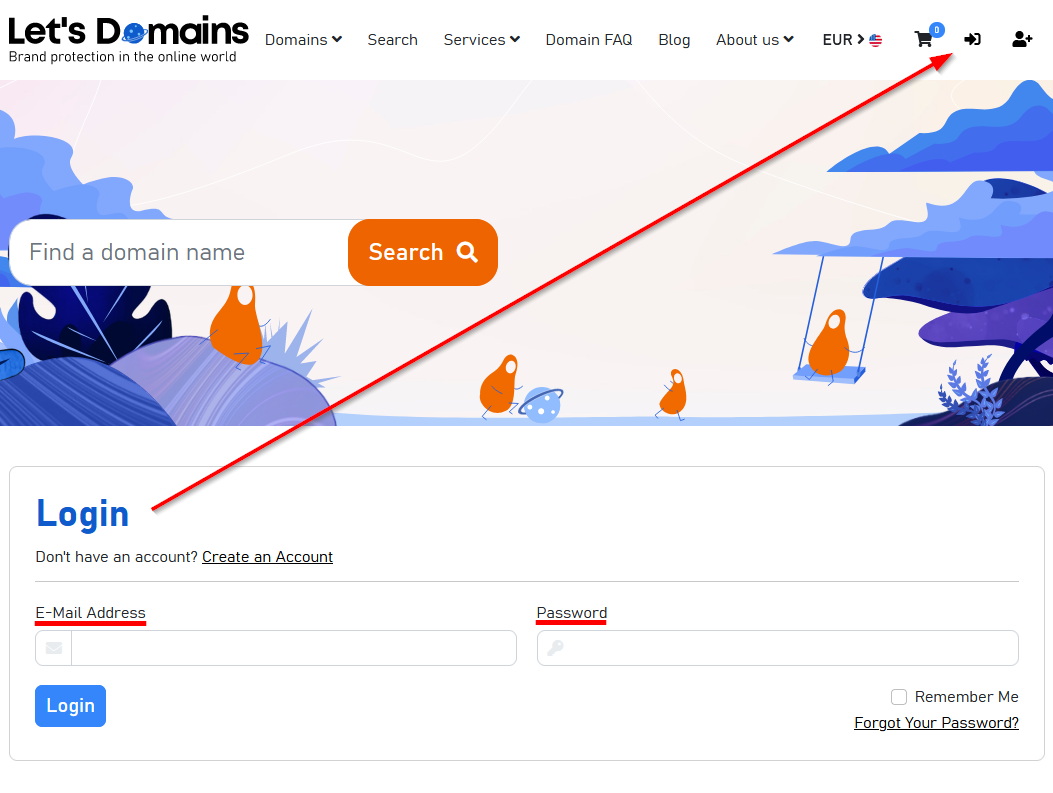
După ce te-ai conectat, mergi la Setări > Profiluri DNS, unde poți pregăti configurația DNS. unde pregătești configurația DNS. Această setare îți va permite să selectezi profiluri DNS atunci când înregistrezi un domeniu. Poți folosi, de asemenea, profiluri DNS pentru a-ți schimba delegarea dacă folosești frecvent un anumit furnizor.
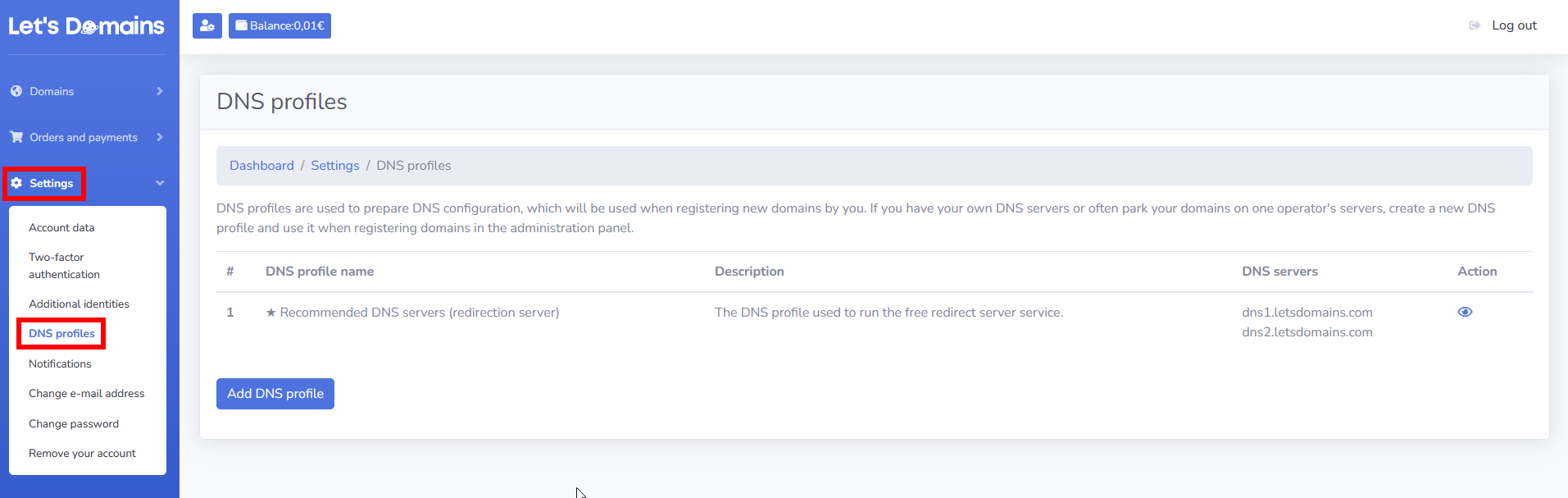
Cum adaug un profil DNS?
Apasă pe butonul Adaugă profil DNS.
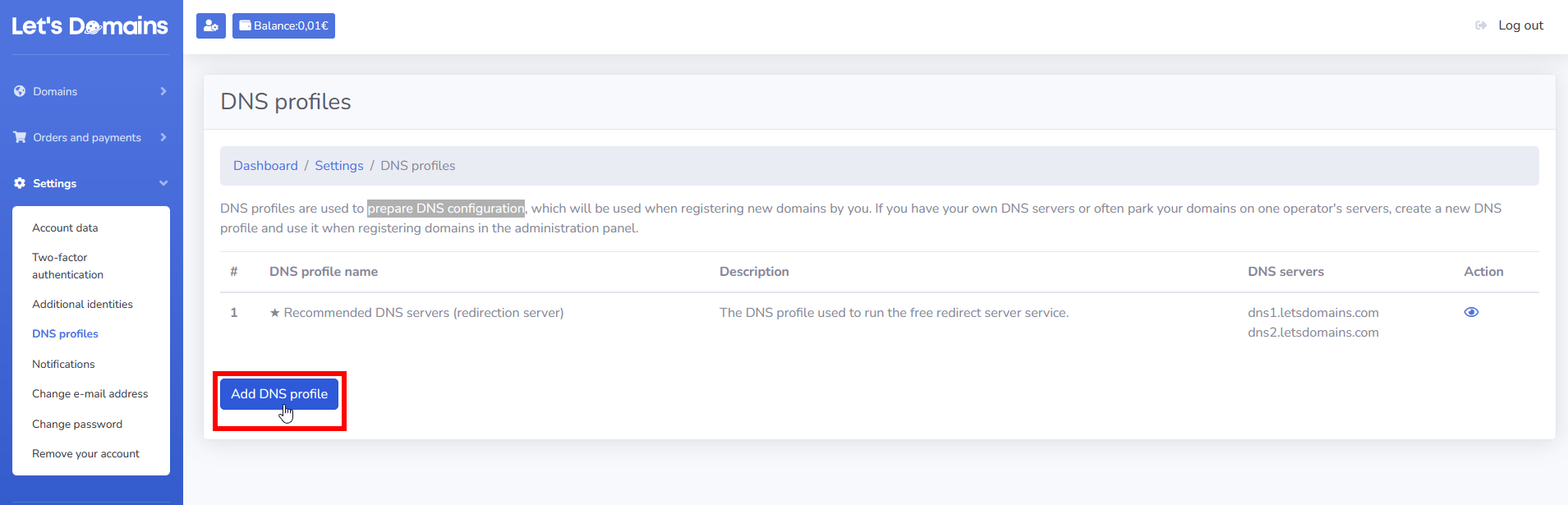
Completează formularul:
-
Numele profilului DNS, care îți va permite să identifici profilul DNS, de exemplu, numele operatorului sau al serviciului.
-
Descriere - descrie profilul adăugat în câteva cuvinte scurte.
-
DNS 1 - introdu numele gazdelor primului server DNS.
-
DNS 2 - introdu numele gazdelor celui de-al doilea server DNS.
-
Completează opțional: DNS 3, DNS 4 și DNS 5 - dacă furnizorul tău de găzduire oferă mai mult de cele două servere DNS necesare.
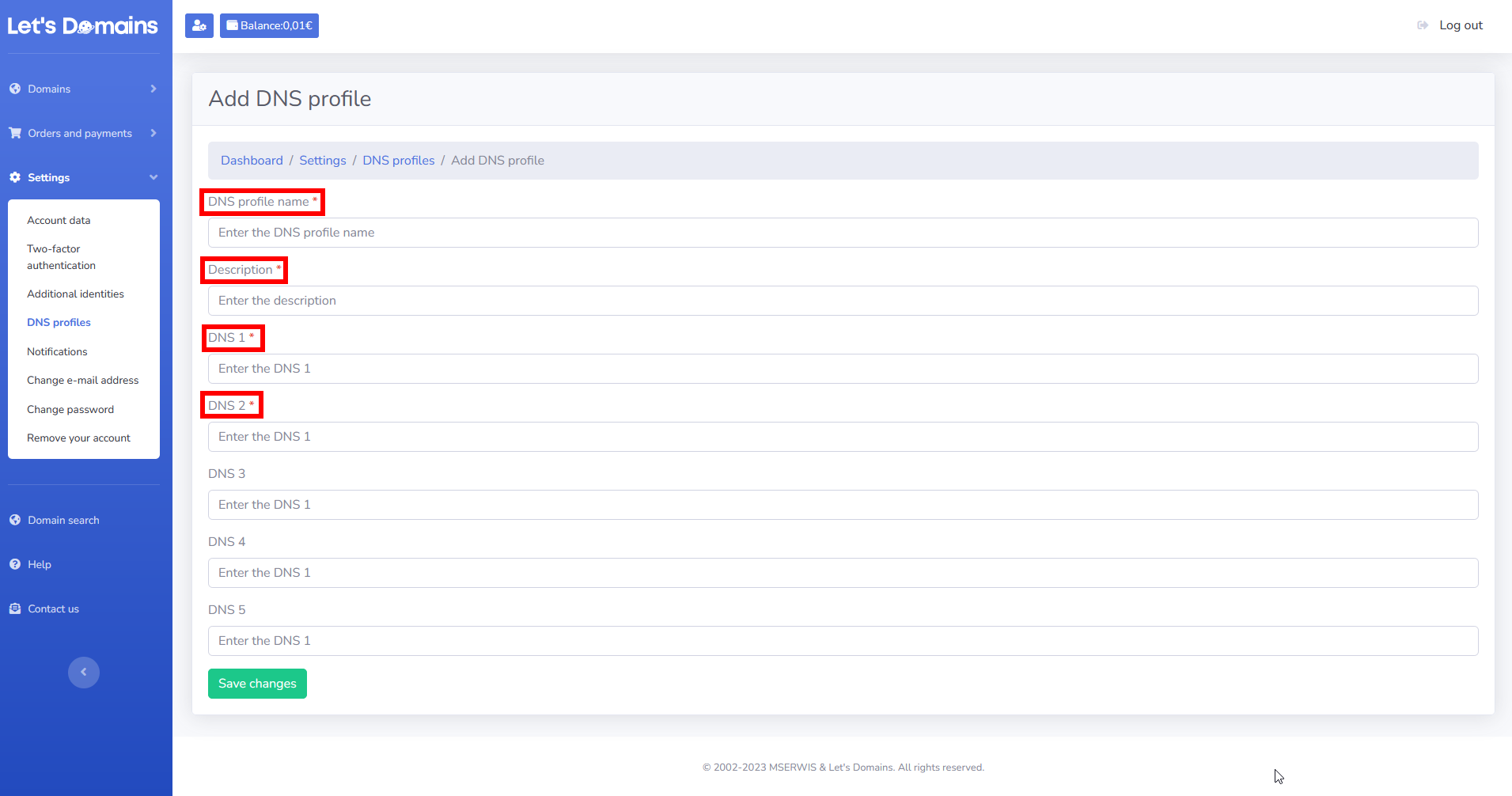
Când ai completat informațiile, apasă: Salvează modificările. Profilul va fi salvat cu succes și va apărea în lista profilurilor DNS cu o descriere și servere DNS.
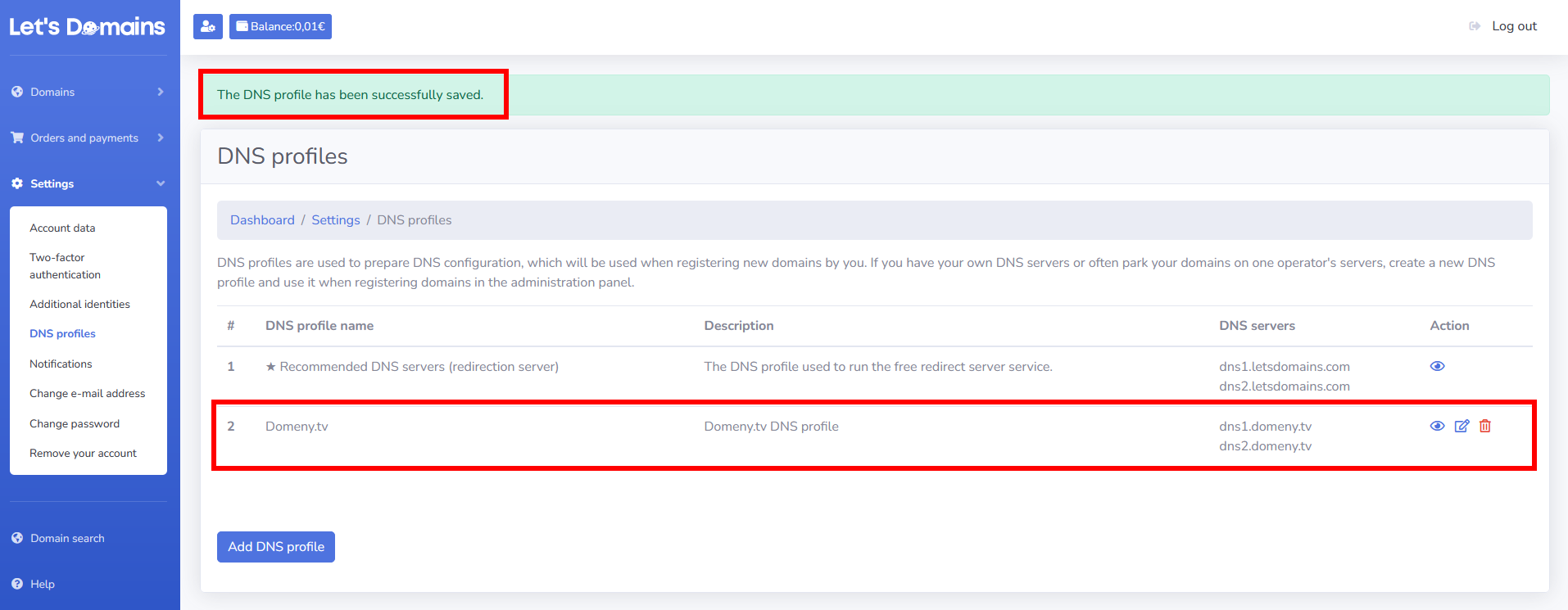
Poți vizualiza, edita sau șterge un profil DNS pe care l-ai adăugat în orice moment. Faci acest lucru făcând clic pe pictogramele individuale din dreapta profilului DNS.
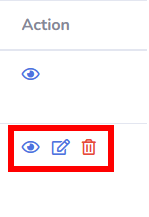
De îndată ce ai configurat profilul tău DNS, poți continua să înregistrezi un nou domeniu sau să schimbi serverele DNS la domeniul înregistrat cu Let's Domains. Sperăm că pașii individuali te vor ajuta să îți gestionezi DNS-ul cu ușurință.
Cum să configurezi DNS-ul?
În timpul înregistrării, serverele Let's Domains sunt de obicei alegerea implicită: dns1.letsdomains.com și dns2.letsdomains.com. Poți să le schimbi cu serverele DNS ale unui alt furnizor. Pentru a face acest lucru, conectează-te la panoul tău de administrare: https://letsdomains.com/login. Cum să configurezi DNS-ul?
Mergi la Domenii > Lista domeniilor. Fă clic pe domeniul pentru care vrei să schimbi configurația DNS. Găsește opțiunea Delegare curentă și apasă pe butonul Editor DNS.
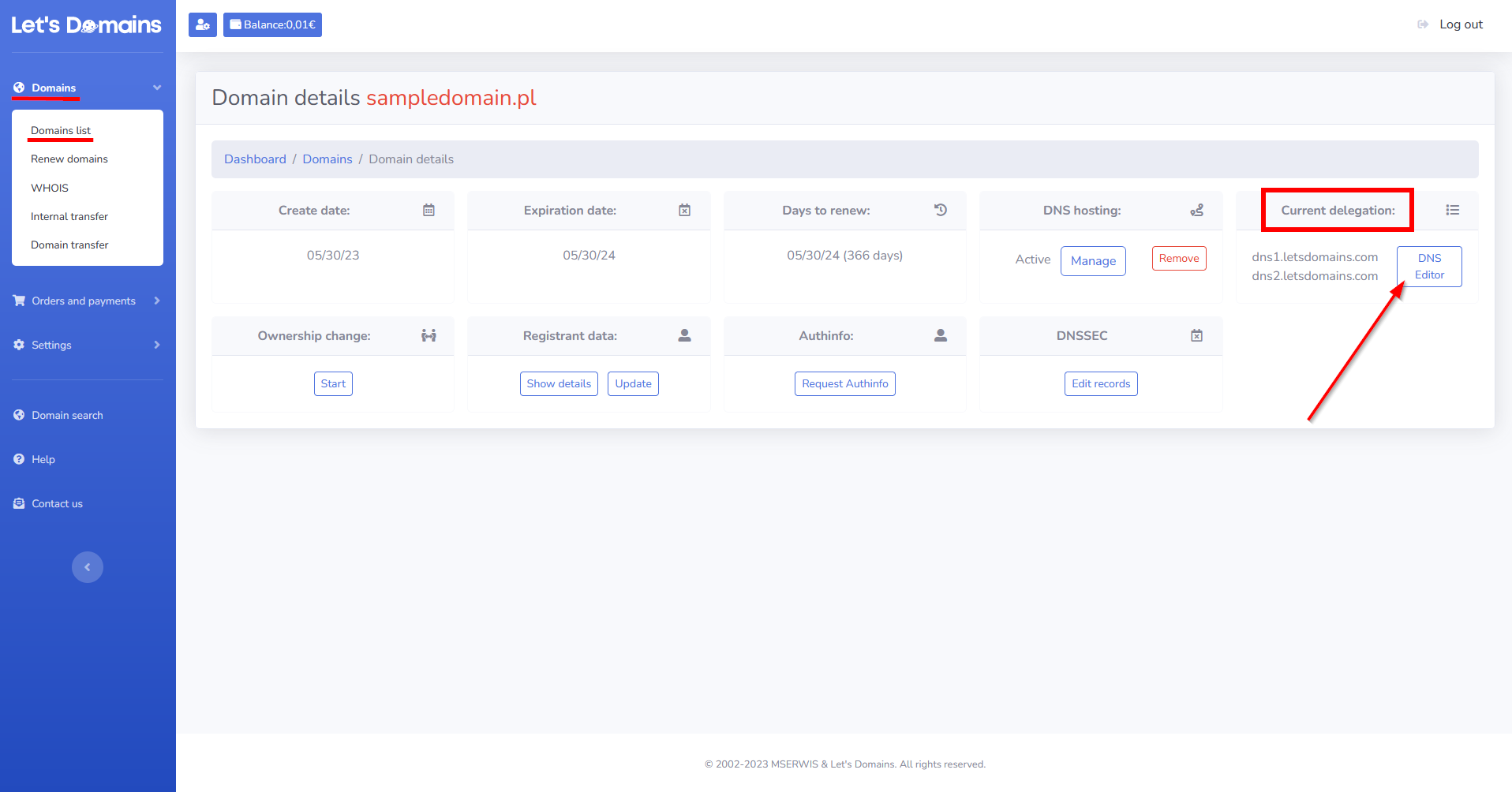
După ce ai făcut clic pe butonul Editor DNS, vei fi dus la formularul pentru schimbarea serverelor DNS. Aici poți defini DNS manual sau selecta un profil DNS salvat. Definirea manuală a serverelor DNS necesită să introduci serverele DNS de la un alt furnizor. După ce ai introdus serverele DNS, apasă pe butonul Salvează modificările.
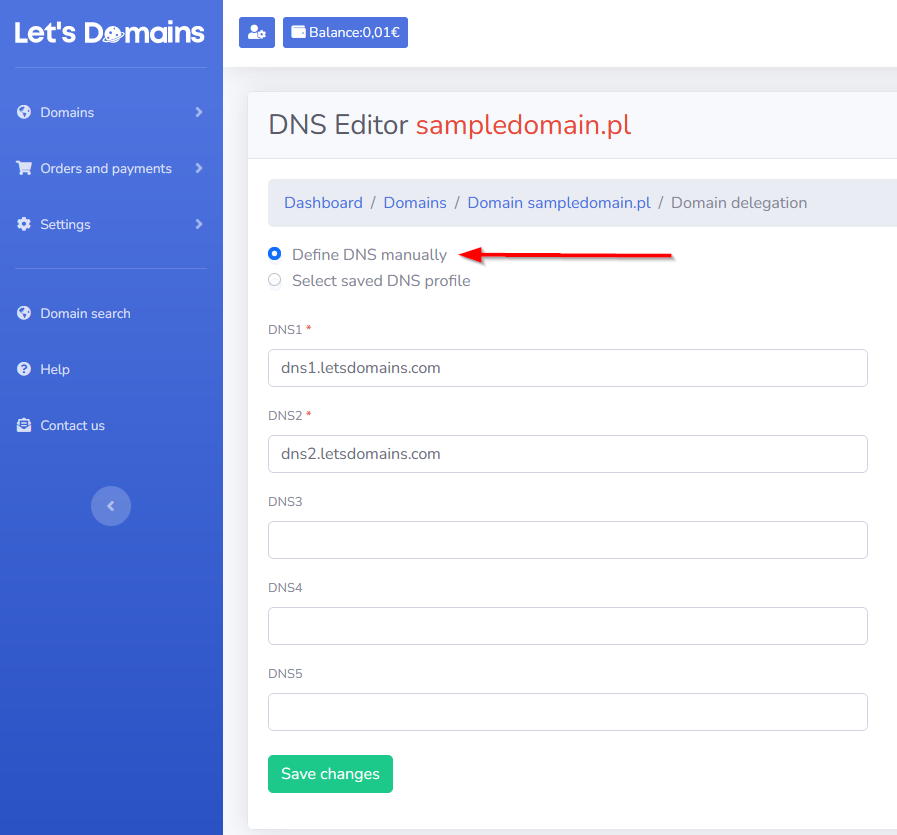
Pentru Selectare profil DNS salvat, selectează un profil DNS salvat anterior. Odată ce ai selectat un profil DNS, apasă Salvează modificările.
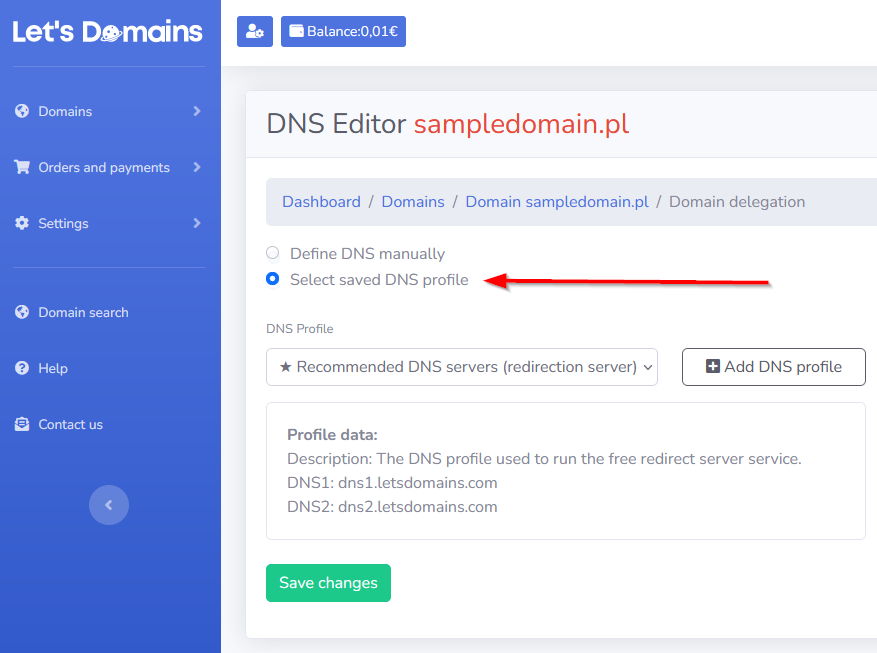
În ambele cazuri, salvarea modificărilor va actualiza serverele DNS la domeniu. Modificările se vor răspândi de la câteva ore până la maximum 72 de ore. După atâtea pași, schimbarea serverelor DNS ar trebui să fie ușoară.
Cum să adaugi un server DNS secundar?
Un server DNS secundar este un server care, în cazul unei defecțiuni a serverului DNS principal, recuperează configurația și, în ciuda defecțiunii unuia dintre servere, conținutul este încă afișat fără întreruperea serviciului. Este important ca atunci când adaugi servere DNS, să introduci toate cele pe care ți le indică furnizorul tău. Dacă sunt trei nume de server, introdu trei; dacă sunt două servere, introdu două. Este important să adaugi un server DNS secundar. Introducerea unui set de servere DNS permite site-ului tău să funcționeze fără întreruperea serviciului. Ai nevoie de ajutor pentru configurarea serverelor DNS? Contactează serviciul nostru de asistență pentru clienți – vom fi bucuroși să te ajutăm și să îți oferim cea mai bună soluție.
Cum să conectezi un domeniu la un server?
Conectarea unui domeniu la un server este posibilă în două moduri:
- Prin schimbarea serverelor DNS. Am descris pașii individuali despre cum să configurezi DNS-ul mai sus.
sau
-
Prin actualizarea înregistrărilor DNS. Am inclus informații despre cum să adaugi înregistrări DNS pe servere mai jos.
Înregistrările DNS
Atribuirea unui domeniu unor servere specifice este primul pas în configurarea acestuia. Pasul următor este să configurezi diferitele servicii: mail, site web sau aplicații. La Let's Domains, poți configura următoarele înregistrări:
- Înregistrare A - înregistrare de adresă - Indică domeniul către o adresă IPv4.
- AAAA - înregistrare de adresă - Direcționează numele domeniului către o adresă IPv6.
- CNAME record - înregistrare de nume canonic - Direcționează aliasul numelui domeniului către un alt nume. Nu poate fi setat pentru un domeniu rădăcină.
- Înregistrare MX - înregistrare de schimb de mail - Responsabilă pentru redirecționarea numelui domeniului către numele serverului de mail. Are o prioritate numerică definită (în cazul mai multor intrări identice, acestea sunt procesate conform priorității de la cele mai mici valori, acest lucru este important, de exemplu, în cazul unei defecțiuni a unuia dintre servere).
- Înregistrare TXT - Permite adăugarea oricărui text la o înregistrare DNS. Înregistrările TXT sunt, de asemenea, folosite frecvent pentru a autentifica drepturile asupra unui domeniu, de exemplu, prin serviciul Google Search Console.
- Înregistrare SRV - înregistrare de serviciu - Conține informații suplimentare despre locația unui anumit serviciu pe care serverul îl oferă. Permite autentificarea mailului.
- Înregistrare CAA - Înregistrarea CAA din DNS-ul unui domeniu indică care emitenți sunt autorizați să emită un certificat SSL pentru domeniu. Dacă înregistrarea nu există, atunci orice emitent poate emite un certificat SSL (după autorizarea drepturilor asupra domeniului, desigur). Dacă există o înregistrare CAA, atunci un emitent care nu este listat în înregistrare nu va emite un certificat (în ciuda confirmării drepturilor asupra domeniului prin orice mijloace).
De unde să obții informații despre conținutul înregistrărilor? Cel mai adesea, informațiile despre înregistrări sunt furnizate de operatorii responsabili pentru serviciu. Dacă ai nevoie de ajutor pentru configurarea înregistrărilor, te rugăm să contactezi serviciul nostru de asistență pentru clienți. Vom fi bucuroși să te ajutăm cu configurarea DNS.
Cum să actualizezi înregistrările DNS?
Managementul și actualizarea înregistrărilor DNS constituie o parte importantă a serviciilor de domeniu. Pentru a actualiza înregistrările DNS, accesează panoul de administrare: https://letsdomains.com/login. Introdu adresa ta de e-mail și parola.
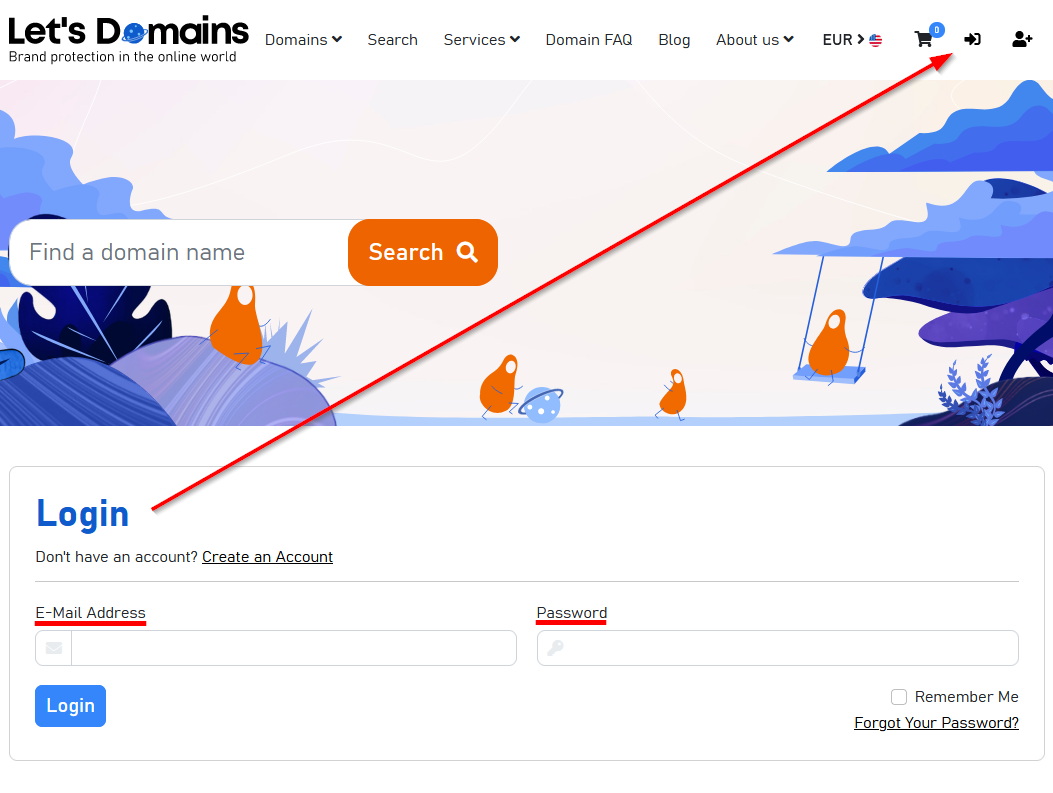
Mergi la Domenii > Lista domeniilor. Fă clic pe domeniul pentru care vrei să actualizezi înregistrările DNS. Găsește opțiunea de găzduire DNS și apasă pe Gestionează.
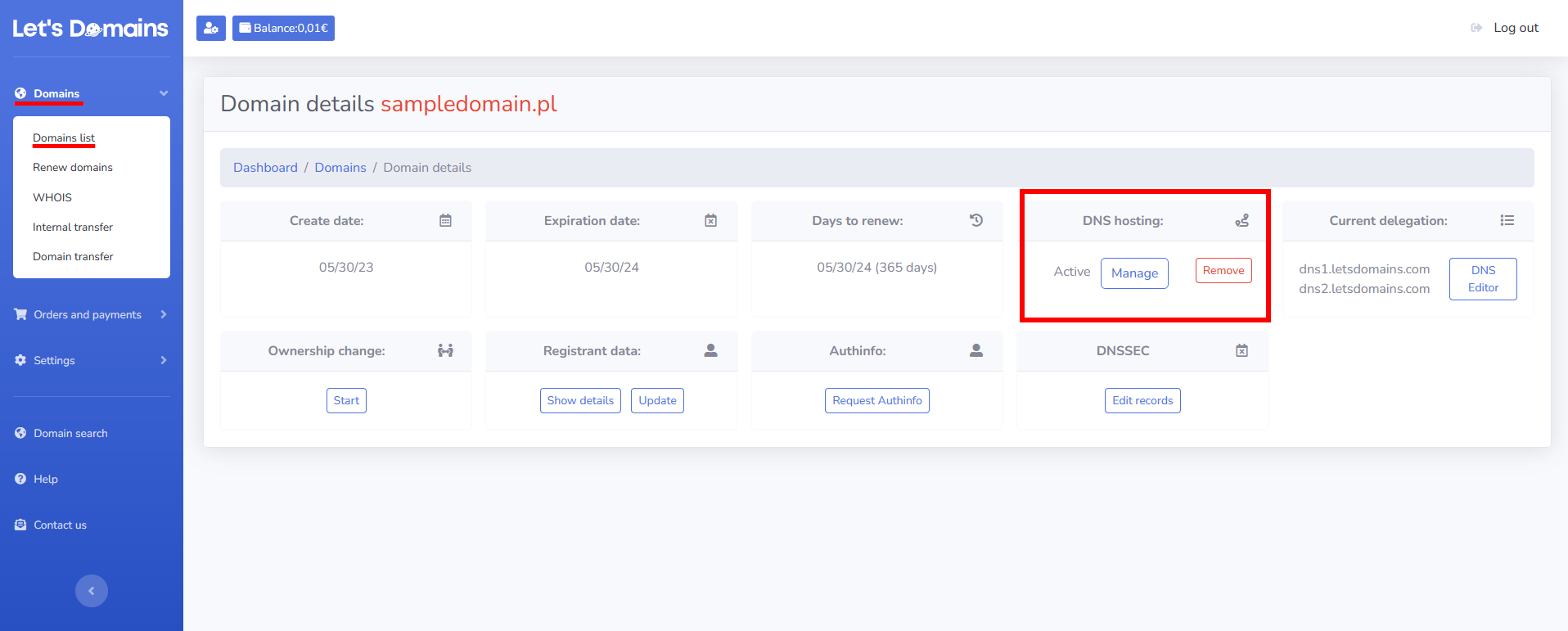
După navigare, vei vedea setările de găzduire DNS ale domeniului și înregistrările de tip FRAME implicite. În coloana Acțiune, poți edita sau șterge aceste înregistrări.
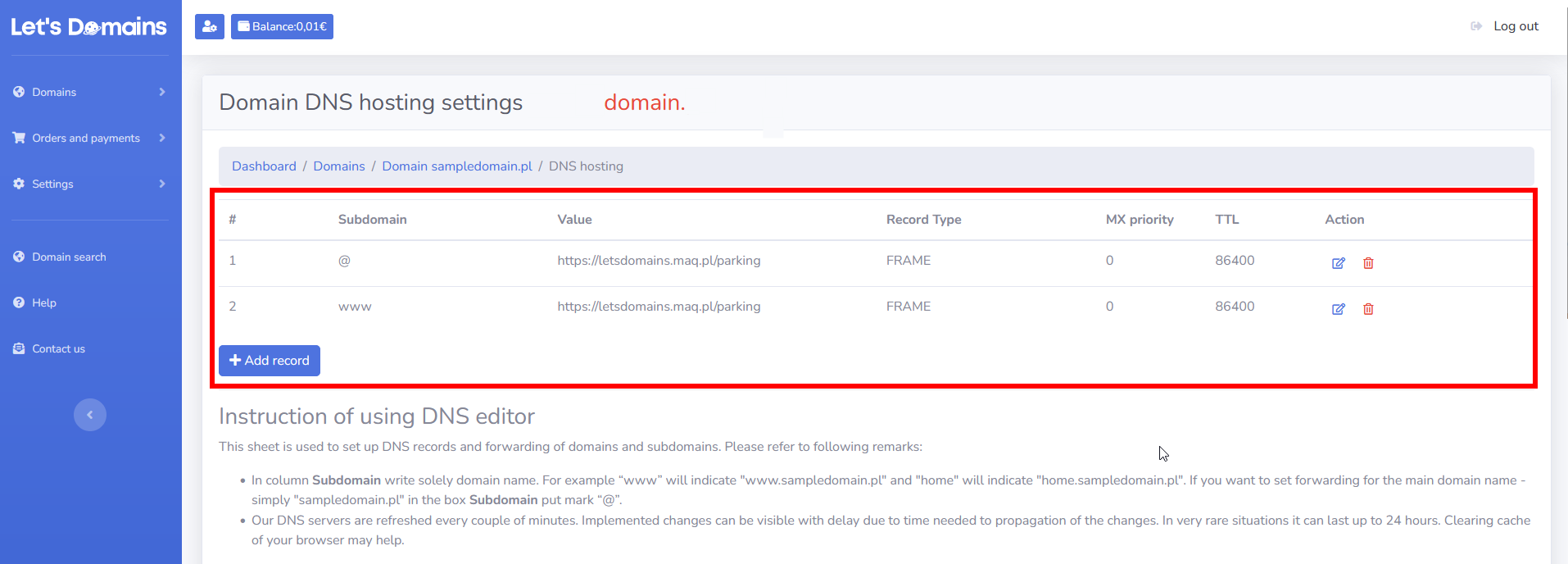
Pentru a adăuga o nouă înregistrare, apasă pe butonul Adaugă înregistrare. Mai jos vei găsi exemple de adăugare a înregistrărilor individuale:
Înregistrare A
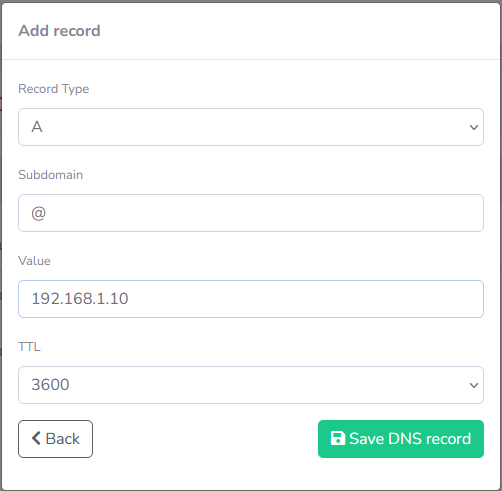
Înregistrare AAAA
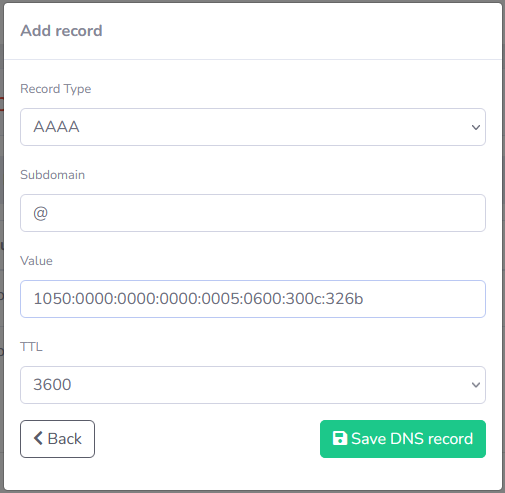
Înregistrare MX
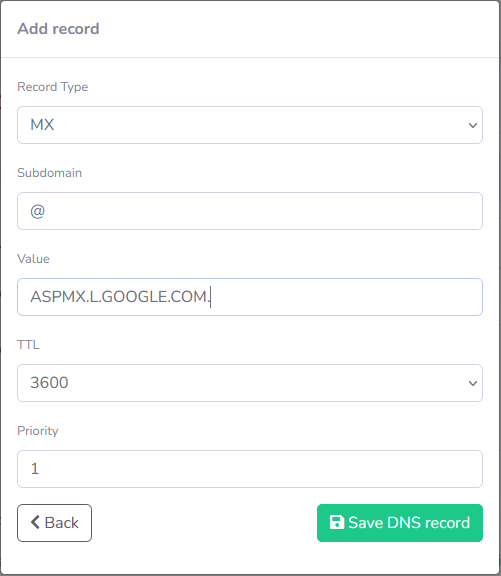
Înregistrare CNAME
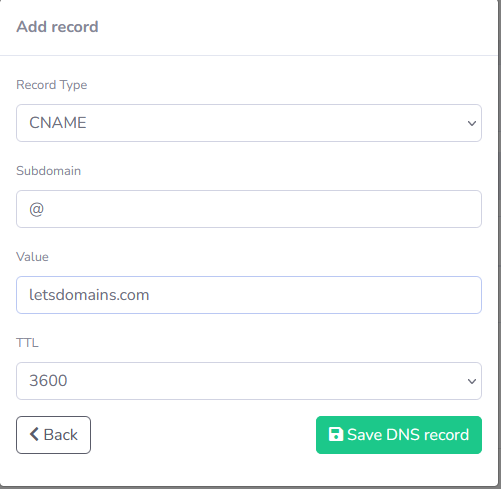
Înregistrare TXT
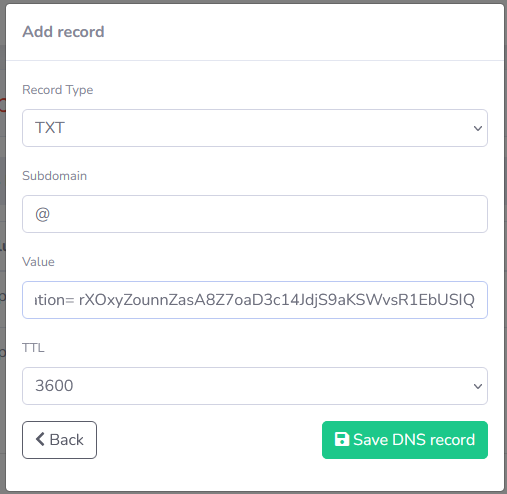
Înregistrare FRAME
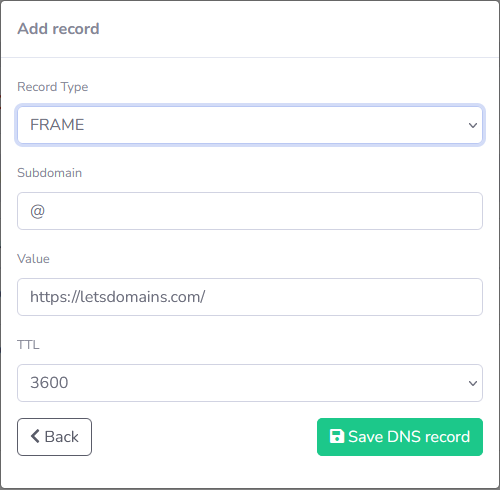
Înregistrare REDIRECT
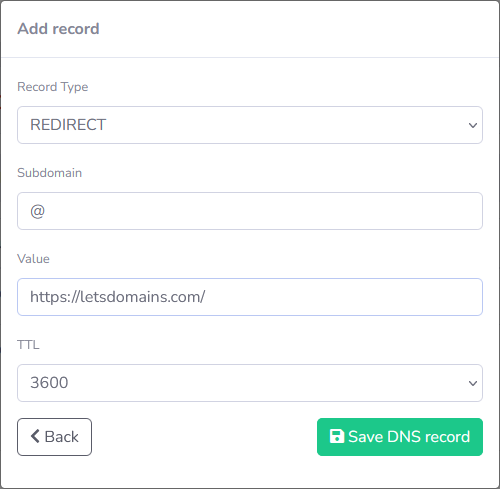
Ai nevoie de ajutor pentru configurarea înregistrărilor tale? Contactează serviciul nostru de asistență pentru clienți – te putem ajuta cu configurarea DNS.
Cum să schimbi serverul DNS și de ce să o faci?
Acest articol te ajută să schimbi cu ușurință configurația DNS. Dacă un alt furnizor îți oferă servere DNS, la Let's Domains, poți să le schimbi în panoul de administrare. Oferim propriile noastre servere DNS unde poți actualiza înregistrările DNS.
FAQ – servere DNS
1.Ce face DNS?
Traduce numele de domeniu ușor de citit de către oameni în adrese IP, astfel încât browserele să se poată conecta la site-uri web.
2.De ce ar trebui să schimb serverele DNS?
Pentru a conecta domeniul tău la un alt furnizor de găzduire, pentru a îmbunătăți performanța sau pentru a accesa funcții avansate.
3.Cât durează propagarea DNS?
De obicei, câteva ore, dar până la 72 de ore la nivel global.
4. Pot folosi DNS-ul LetsDomains.com gratuit?
Da. Găzduirea noastră DNS este gratuită și suportă înregistrări A, CNAME, MX, TXT, SRV și CAA.
5.Ce se întâmplă dacă nu adaug un server DNS secundar?
Site-ul tău web poate deveni offline dacă serverul DNS principal eșuează. Adaugă întotdeauna toate serverele furnizate.
Promovez serviciile, produsele și software-ul nostru. Lucrez îndeaproape cu echipele de dezvoltare și suport, creez campanii și conținut, gestionez rețelele sociale și traduc concepte tehnice complexe în comunicare clară pentru clienții noștri.