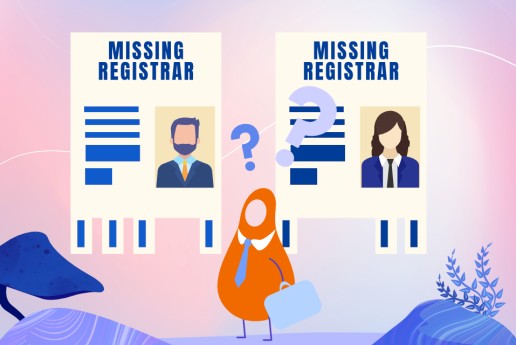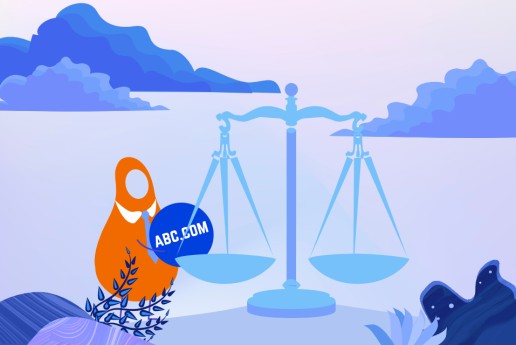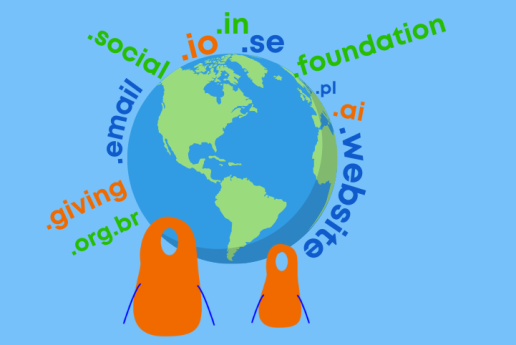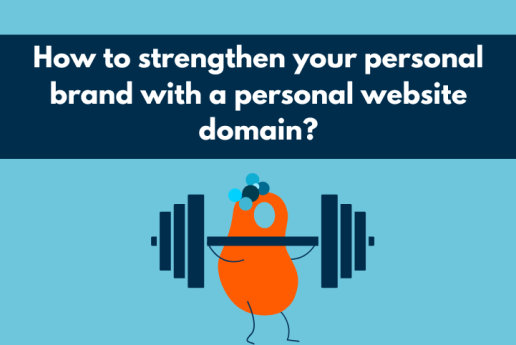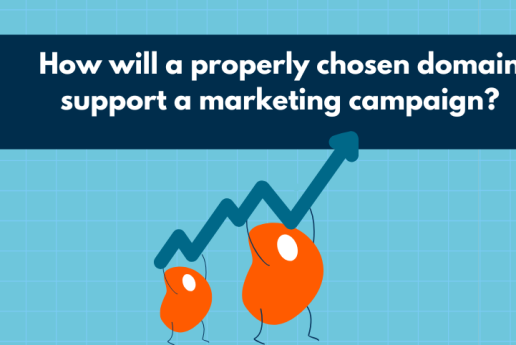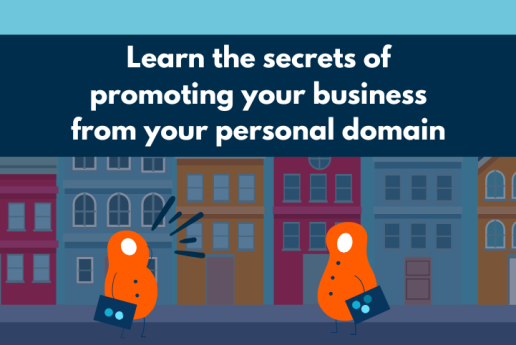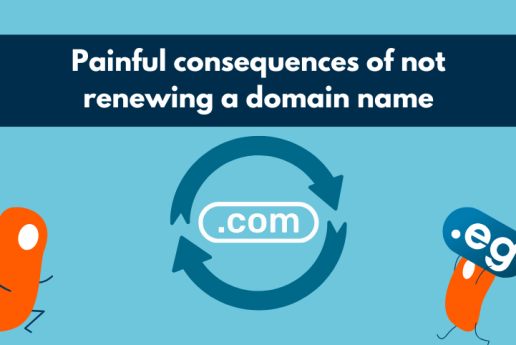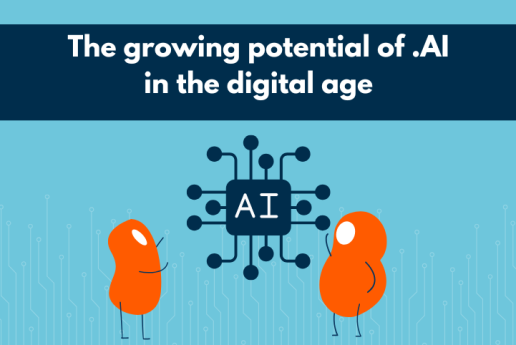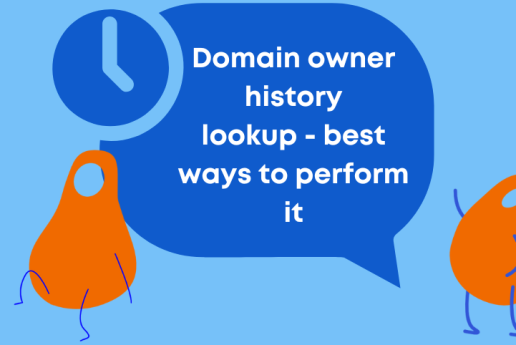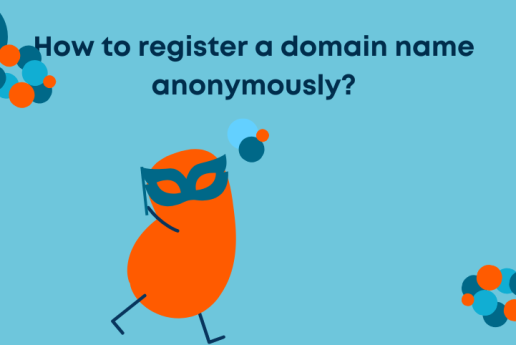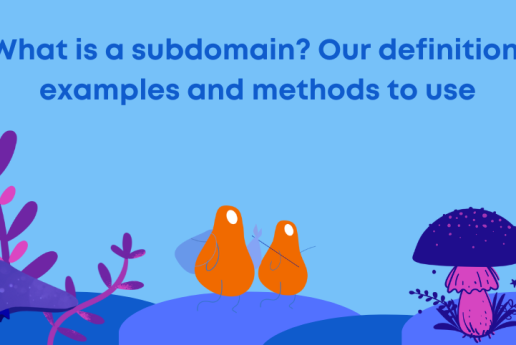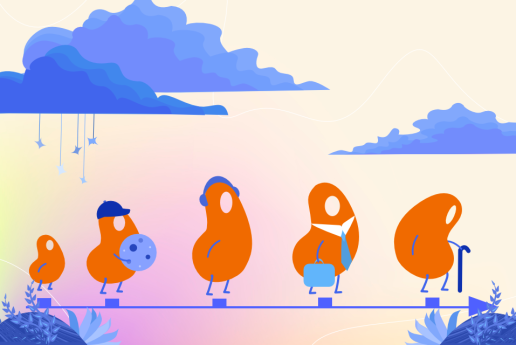¿Cómo cambiar el servidor DNS y por qué hacerlo?
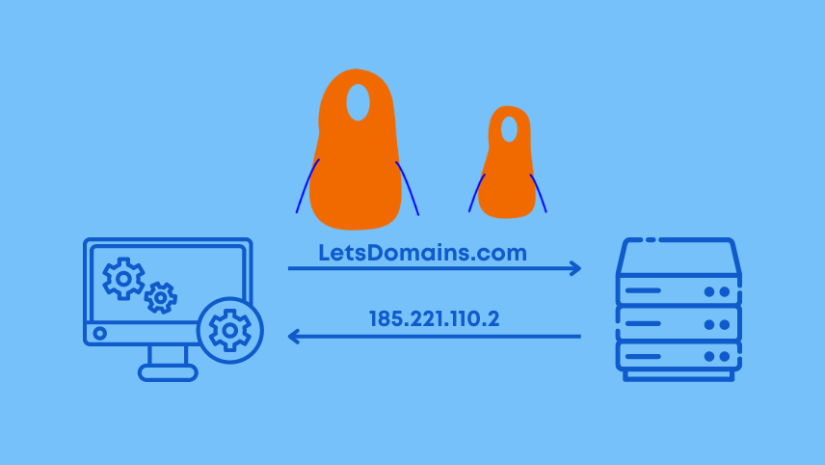
¿Has comprado un dominio y quieres cambiar tu DNS - los Servidores de Nombres de Dominio? ¿Estás al principio de tu viaje, preguntándote qué son realmente los Servidores de Nombres de Dominio y los registros DNS y cómo configurarlos?
Este artículo cubrirá cómo cambiar los servidores DNS y conectar un dominio a un servidor. La configuración de DNS se logrará fácilmente una vez que tengas estas instrucciones a mano.
DNS, o Servidores de Nombres de Dominio
DNS es la abreviatura de Servidores de Nombres de Dominio. En pocas palabras, los Servidores de Nombres de Dominio son un conjunto de computadoras que son responsables de publicar sitios web, foros o aplicaciones en la web.
La función principal de los servidores es traducir direcciones IP complejas en nombres de dominio fáciles de recordar. Cuando se ingresa el nombre de un sitio web en un motor de búsqueda, el servidor encontrará fácilmente la dirección IP asignada al sitio web. Tales servidores se llaman servidores recursivos.
Con tales servidores, puedes publicar el sitio web de tu empresa o blog. Si has registrado tu dominio con Let's Domains, te mostraremos cómo asignar Servidores de Nombres de Dominio paso a paso. Esto hará que cada cambio realizado sea fácil para ti.
Los servidores que recuerdan y almacenan la configuración de tu dominio se llaman servidores autoritativos (por ejemplo, dns1.letsdomains.com, dns2.letsdomains.com). Los servidores DNS autoritativos suelen constar de dos o tres servidores DNS:
-
dns1.letsdomains.com,
-
dns2.letsdomains.com.
Lo más común es que cada servidor tenga una dirección IP diferente (dirección IP diferente) debido a aspectos técnicos. La dirección IP diferente es el estándar cuando se trata de configuración de DNS. Los servidores autoritativos también son responsables de almacenar registros correspondientes a servicios como el sitio web o el correo.
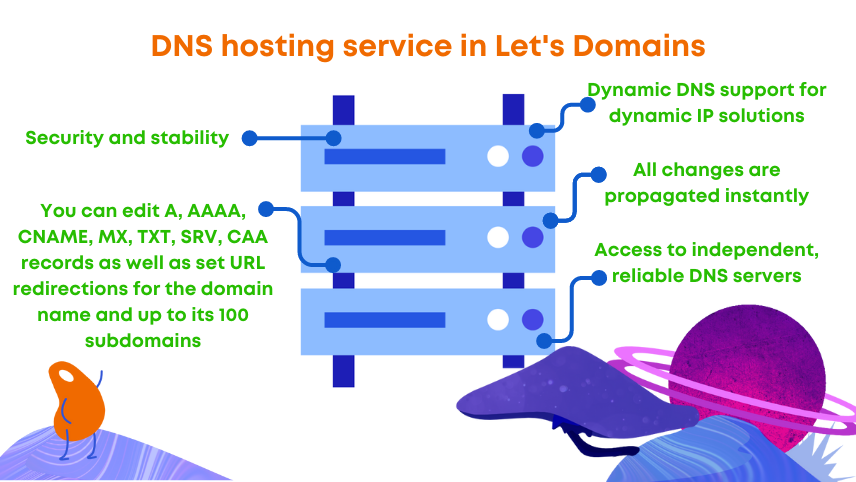
¿Por qué cambiar los servidores DNS?
Al registrar un dominio, se te requiere indicar los servidores DNS a los que se asignará tu dominio. Las opciones predeterminadas en el carrito son los servidores de Let's Domains: dns1.letsdomains.com y dns2.letsdomains.com.
Los Servidores de Nombres de Dominio que proporcionamos al registro son un servicio gratuito. Entonces, ¿por qué cambiar los servidores DNS? Nuestro servicio te permite alojar tu dominio en nuestros servidores DNS de forma gratuita. Te recomendamos que utilices los servidores de LetsDomains.com para cada nuevo registro de dominio.
El alojamiento es un servicio proporcionado en servidores. Consiste en separar y proporcionar una parte del servidor con ciertos parámetros. Encontrarás muchos proveedores de alojamiento en Internet. En la mayoría de los casos, el proveedor de alojamiento ofrece varios paquetes de alojamiento que difieren en términos de espacio o parámetros individuales.
Sistemas de gestión (cPanel, DirectAdmin, Plesk)
Muchos proveedores de alojamiento ofrecerán varios sistemas de gestión. Entre los más populares puedes encontrar:
-
cPanel - cPanel es un panel de administración de alojamiento extremadamente intuitivo y fácil de usar. cPanel está disponible en 36 idiomas. cPanel es una forma fácil de gestionar tus archivos, correo o zona DNS.
-
DirectAdmin - DirectAdmin te permite gestionar correo, FTP o bases de datos. En DirectAdmin, puedes instalar certificados o ver estadísticas.
-
Plesk - Plesk ofrece una herramienta completa de alojamiento de WordPress, un sistema central de gestión de alojamiento y la posibilidad de acceso SSH.
Por nuestra parte, recomendamos cPanel, que ofrece una gran cantidad de diferentes características y es bastante intuitivo de usar.
¿De dónde obtener servidores DNS?
Lo más común es que los Servidores de Nombres de Dominio sean proporcionados por proveedores de servidores que se especializan en ofrecer este servicio. En Let's Domains, ofrecemos un servicio de alojamiento DNS gratuito. El servicio te permite redirigir y editar registros A, AAAA, CNAME, MX, TXT, SRV y CAA y establecer redirecciones URL para tu dominio y hasta 100 subdominios.
Si no sabes:
-
¿Cómo configurar la configuración de DNS?
-
¿Cómo conectar un dominio a un servidor?
-
¿Cómo agregar un servidor DNS secundario?
-
¿Cómo actualizar los registros DNS?
sigue leyendo. A continuación encontrarás las respuestas a tus preguntas. Estaremos encantados de disipar cualquier duda que puedas tener sobre la configuración de DNS.
Gestión de DNS
La gestión de DNS es una parte importante de los servicios de dominio. Consulta los siguientes pasos que conducen al cambio de servidores DNS. Para ejecutar la configuración y gestión de DNS, ve al panel de administración: https://letsdomains.com/login. Ingresa tu dirección de correo electrónico y contraseña.
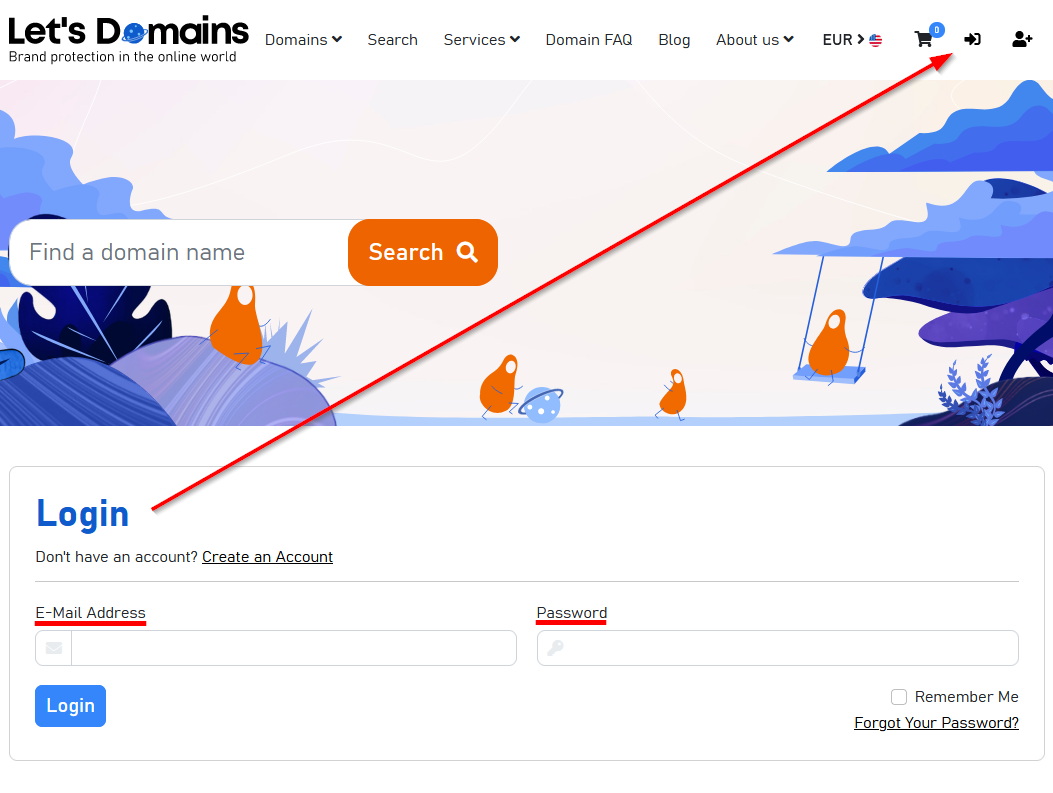
Después de iniciar sesión, ve a Configuración > Perfiles DNS, donde puedes preparar la configuración de DNS. donde preparar la configuración de DNS. Esta configuración te permitirá seleccionar perfiles DNS al registrar un dominio. También puedes usar perfiles DNS para cambiar tu delegación si usas frecuentemente un proveedor en particular.
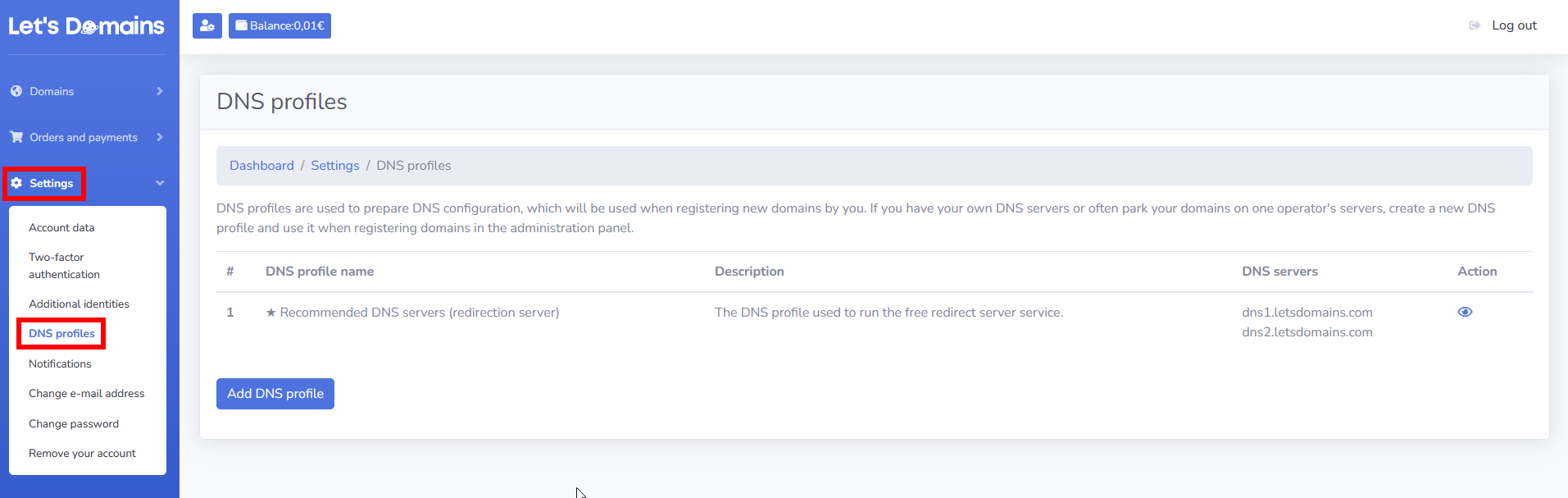
¿Cómo agrego un perfil DNS?
Haz clic en el botón Agregar perfil DNS.
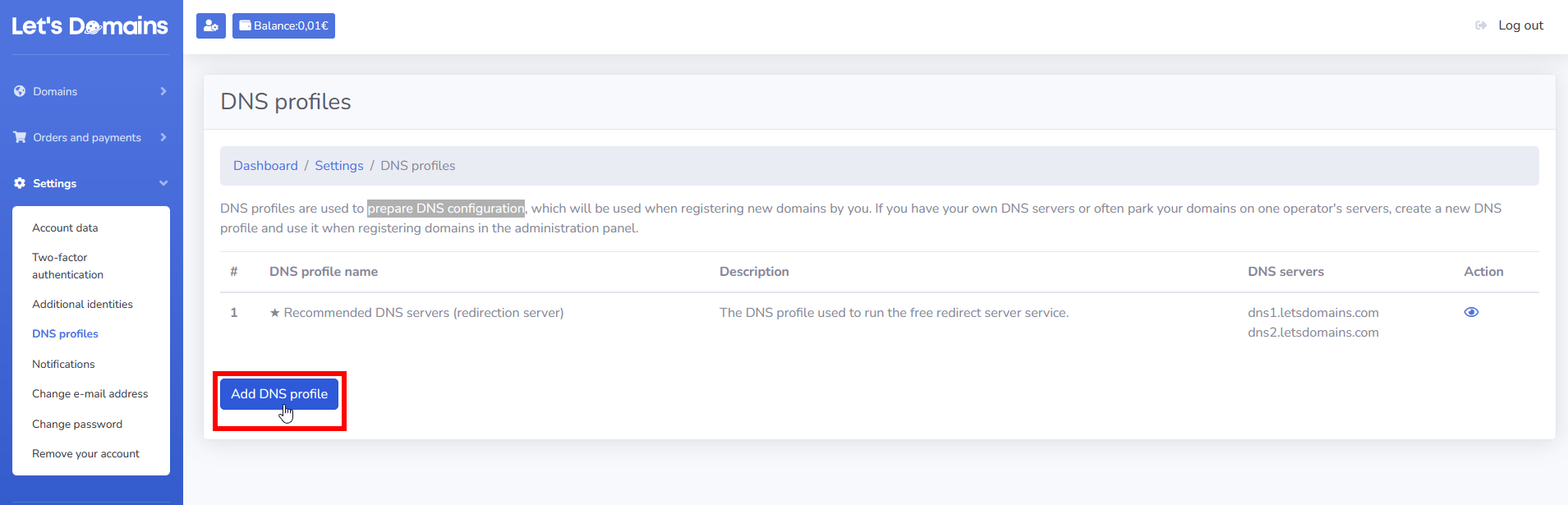
Completa el formulario:
-
Nombre del perfil DNS, que te permitirá identificar el perfil DNS, por ejemplo, el nombre del operador o servicio.
-
Descripción - describe el perfil agregado en pocas palabras.
-
DNS 1 - ingresa el nombre de host del primer servidor DNS.
-
DNS 2 - ingresa el nombre de host del segundo servidor DNS.
-
Opcionalmente completa: DNS 3, DNS 4 y DNS 5 - si tu proveedor de alojamiento proporciona más de los dos servidores DNS requeridos.
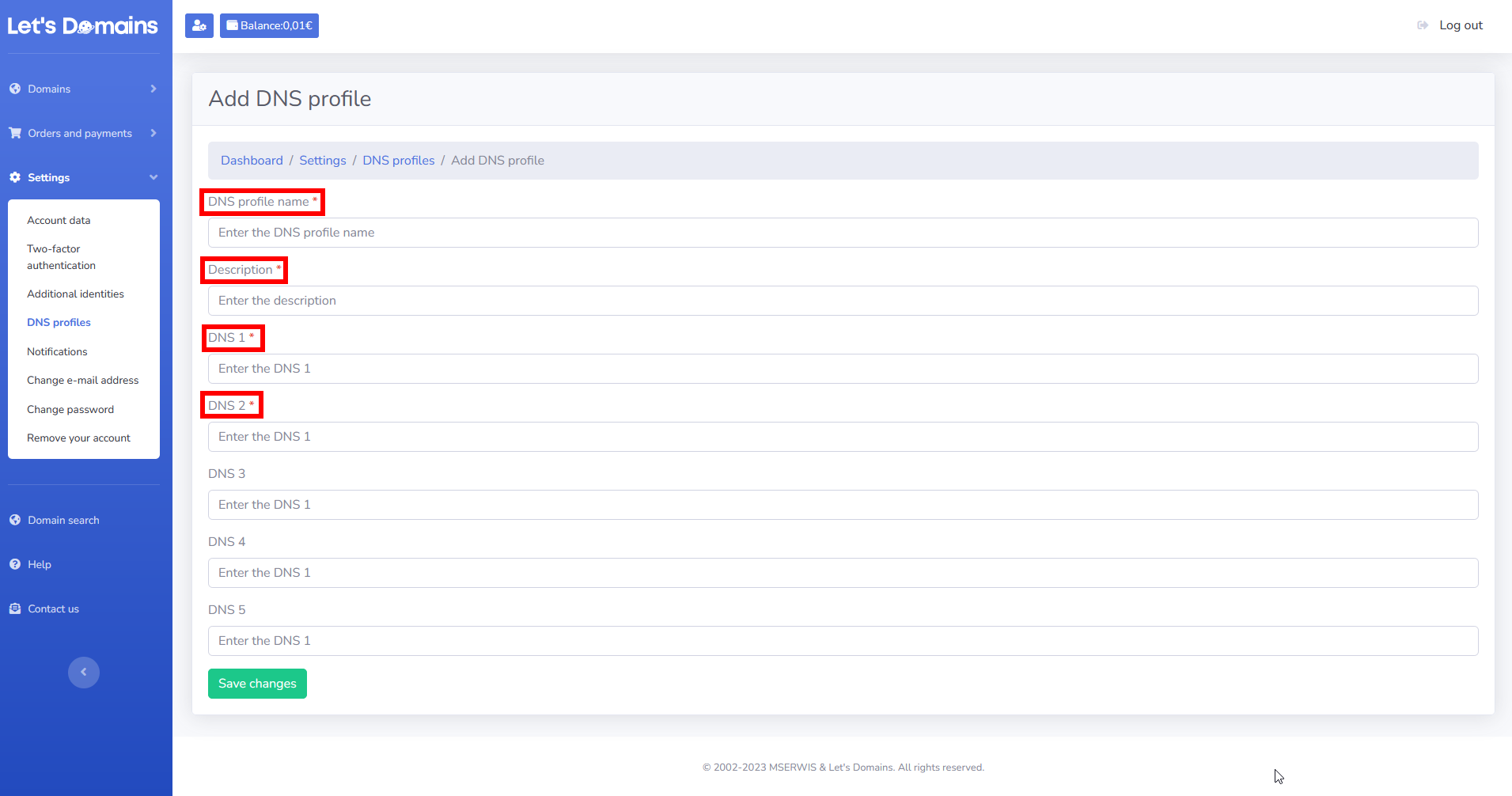
Cuando hayas completado la información, haz clic en: Guardar cambios. El perfil se guardará correctamente y aparecerá en la lista de perfiles DNS con una descripción y servidores DNS.
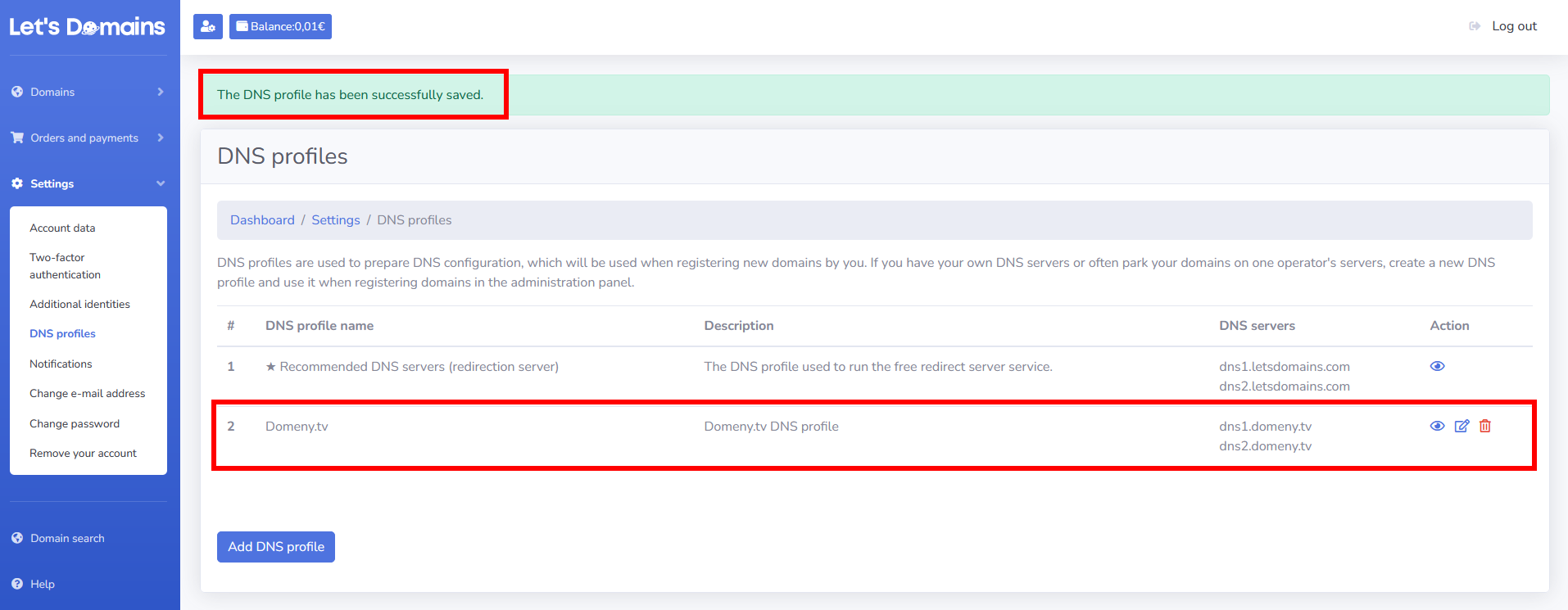
Puedes previsualizar, editar o eliminar un perfil DNS que hayas agregado en cualquier momento. Haces esto haciendo clic en los iconos individuales a la derecha del perfil DNS.
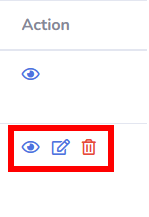
Tan pronto como hayas configurado tu perfil DNS, puedes proceder a registrar un nuevo dominio o cambiar los servidores DNS en el dominio registrado con Let's Domains. Esperamos que los pasos individuales te ayuden a gestionar tu DNS fácilmente.
¿Cómo configurar la configuración de DNS?
Durante el registro, los servidores de Let's Domains son generalmente la opción predeterminada: dns1.letsdomains.com y dns2.letsdomains.com. Puedes cambiarlos por los servidores DNS de otro proveedor. Para hacer esto, inicia sesión en tu panel de administración: https://letsdomains.com/login. ¿Cómo configurar la configuración de DNS?
Ve a Dominios > Lista de dominios. Haz clic en el dominio para el cual deseas cambiar la configuración de DNS. Encuentra la opción Delegación actual y haz clic en el botón Editor de DNS.
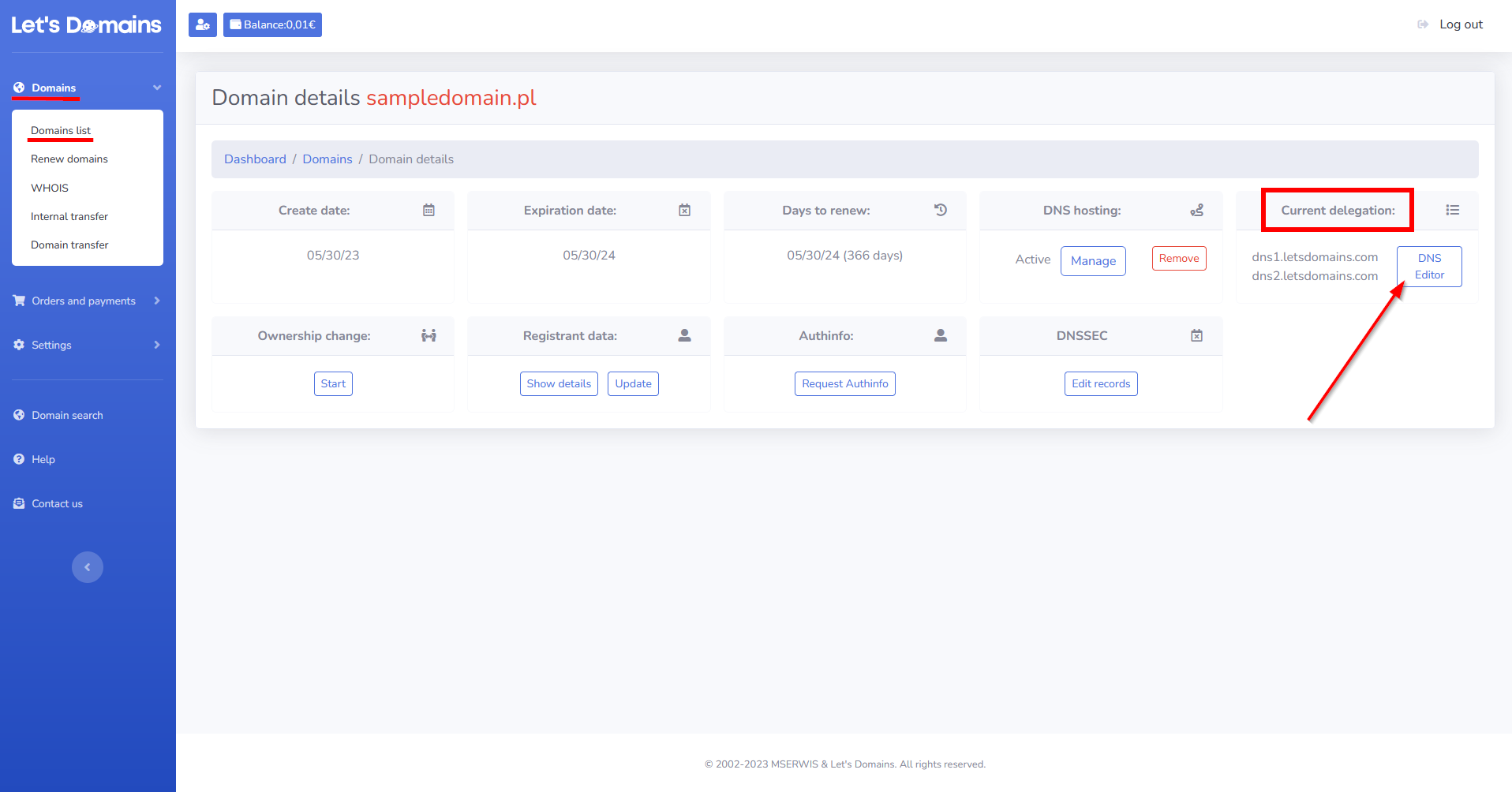
Después de hacer clic en el botón Editor de DNS, serás llevado al formulario para cambiar los servidores DNS. Aquí puedes definir DNS manualmente o seleccionar un perfil DNS guardado. Definir servidores DNS manualmente requiere que ingreses servidores DNS de otro proveedor. Después de ingresar los servidores DNS, haz clic en el botón Guardar cambios.
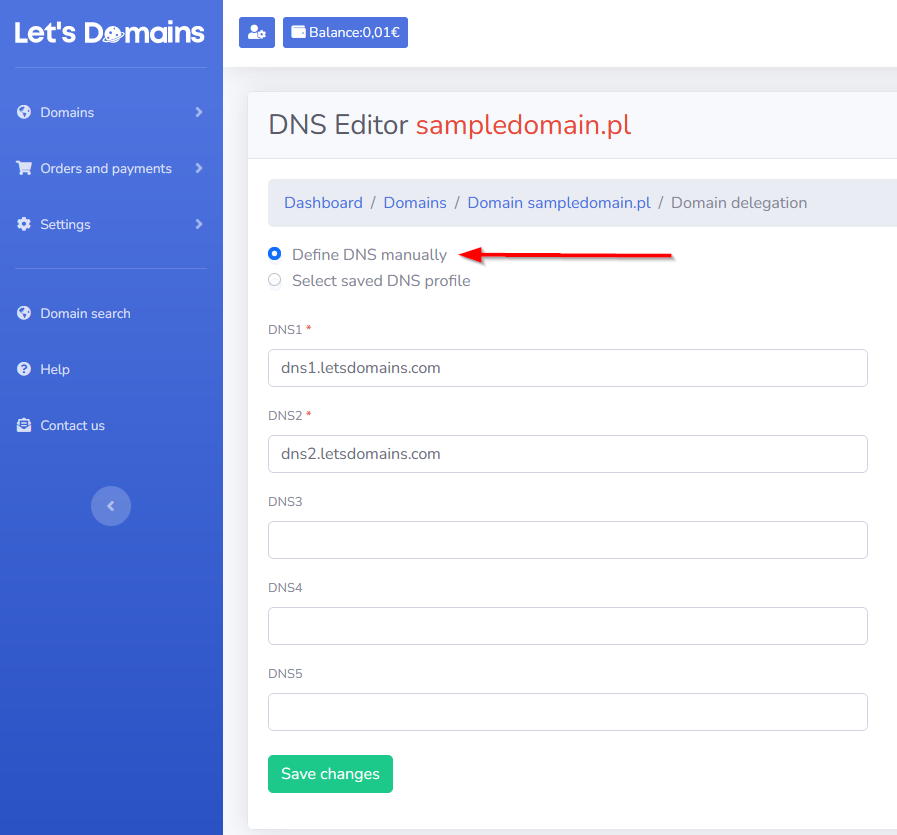
Para Seleccionar perfil DNS guardado, selecciona un perfil DNS guardado previamente. Una vez que hayas seleccionado un perfil DNS, haz clic en Guardar cambios.
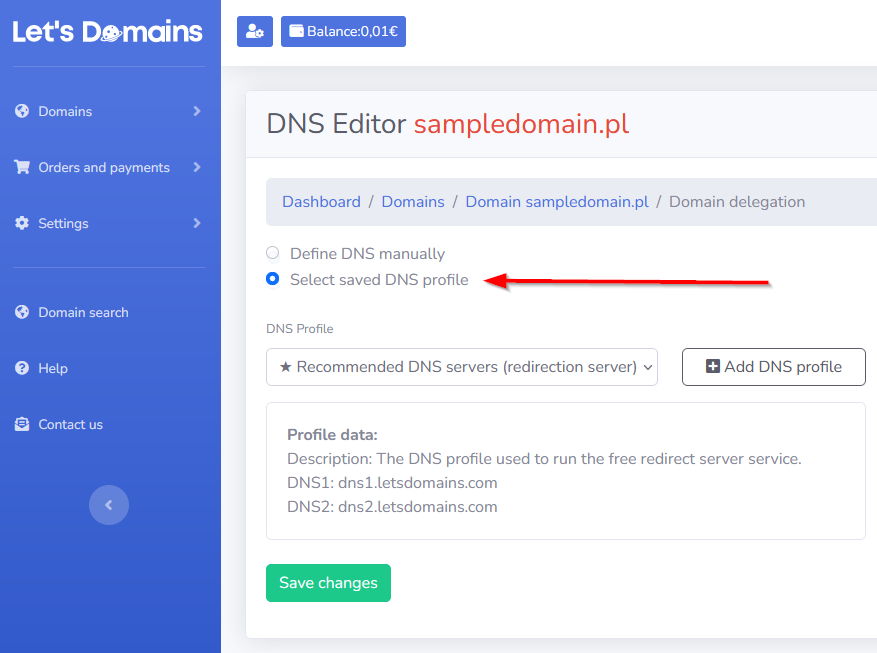
En ambos casos, guardar los cambios actualizará los servidores DNS en el dominio. Los cambios se propagarán de unas pocas horas hasta un máximo de 72 horas. Después de tantos pasos, cambiar los servidores DNS debería ser fácil.
¿Cómo agregar un servidor DNS secundario?
Un servidor DNS secundario es un servidor que, en caso de falla del DNS primario, recupera la configuración y, a pesar de la falla de uno de los servidores, el contenido sigue mostrándose sin interrupción del servicio. Es importante que al agregar servidores DNS, ingreses todos los que tu proveedor te indique. Si son tres nombres de servidor, ingresa tres; si son dos servidores, ingresa dos. Es importante que agregues un servidor DNS secundario. Ingresar un conjunto de servidores DNS permite que tu sitio funcione sin interrupción del servicio. ¿Necesitas ayuda para configurar los servidores DNS? Contacta a nuestro servicio al cliente – estaremos encantados de ayudarte y asesorarte sobre la mejor solución.
¿Cómo conectar un dominio a un servidor?
Conectar un dominio a un servidor es posible de dos maneras:
- Al cambiar los servidores DNS. Hemos descrito los pasos individuales sobre cómo configurar la configuración de DNS arriba.
o
-
Al actualizar los registros DNS. Hemos incluido información sobre cómo agregar registros DNS en los servidores a continuación.
Registros DNS
Asignar un dominio a servidores específicos es el primer paso en su configuración. El siguiente paso es configurar los diversos servicios: correo, sitio web o aplicaciones. En Let's Domains, puedes configurar los siguientes registros:
- Registro A - registro de dirección - Apunta el dominio a una dirección IPv4.
- Registro AAAA - registro de dirección - Dirige el nombre de dominio a una dirección IPv6.
- Registro CNAME - registro de nombre canónico - Dirige el alias del nombre de dominio a otro nombre. No se puede establecer para un dominio raíz.
- Registro MX - registro de intercambio de correo - Responsable de redirigir el nombre de dominio al nombre del servidor de correo. Tiene una prioridad numérica definida (en caso de varias entradas idénticas, se procesan según la prioridad de sus valores más bajos, esto es importante, por ejemplo, en caso de falla de uno de los servidores).
- Registro TXT - Permite agregar cualquier texto a un registro DNS. Los registros TXT también se utilizan a menudo para autenticar derechos a un dominio, por ejemplo, mediante el servicio de Google Search Console.
- Registro SRV - registro de servicio - Contiene información adicional sobre la ubicación de un servicio particular que proporciona el servidor. Permite autenticar el correo.
- Registro CAA - El registro CAA en el DNS de un dominio indica qué emisores están autorizados para emitir un certificado SSL para el dominio. Si el registro no existe, cualquier emisor puede emitir un certificado SSL (después de autorizar derechos al dominio, por supuesto). Si existe un registro CAA, un emisor no listado en el registro no emitirá un certificado (a pesar de confirmar derechos al dominio por cualquier medio).
¿Dónde obtener información sobre el contenido de los registros? Lo más común es que la información de los registros sea proporcionada por los operadores responsables del servicio. Si necesitas ayuda con la configuración de los registros, por favor contacta a nuestro servicio al cliente. Estaremos encantados de ayudarte con la configuración de DNS.
¿Cómo actualizar los registros DNS?
La gestión y actualización de los registros DNS constituyen una parte importante de los servicios de dominio. Para actualizar los registros DNS, ve al panel de administración: https://letsdomains.com/login. Ingresa tu dirección de correo electrónico y contraseña.
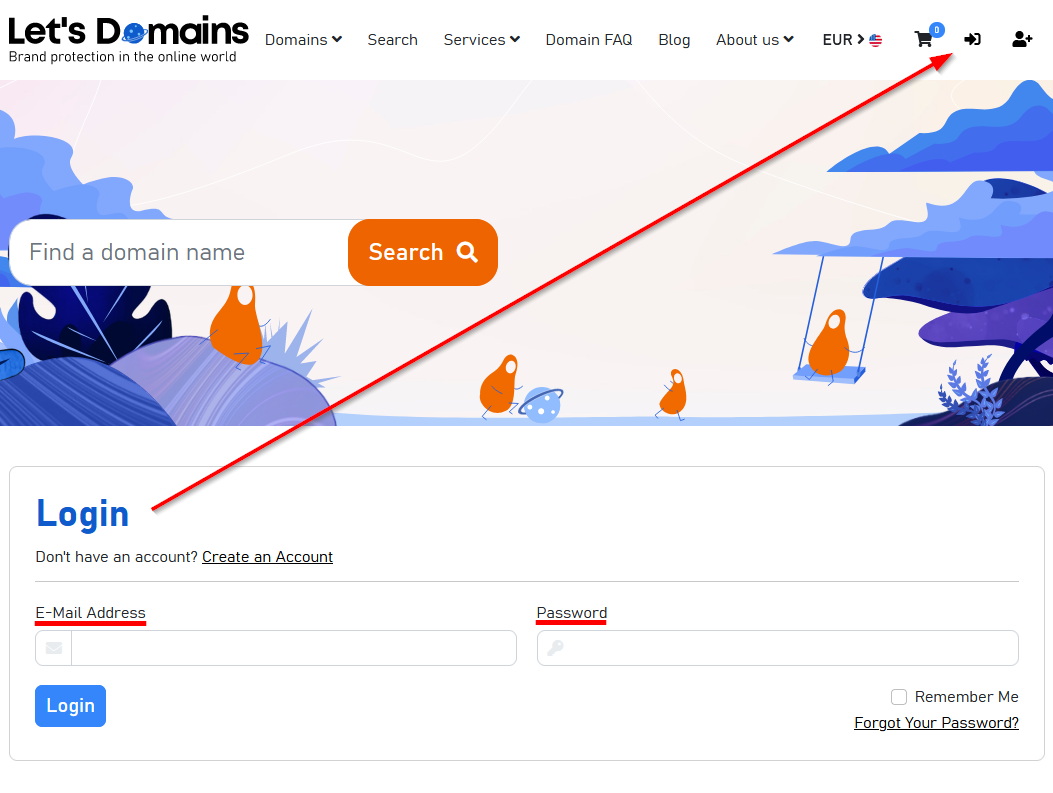
Ve a Dominios > Lista de dominios. Haz clic en el dominio para el cual deseas actualizar los registros DNS. Encuentra la opción de alojamiento DNS y haz clic en Administrar.
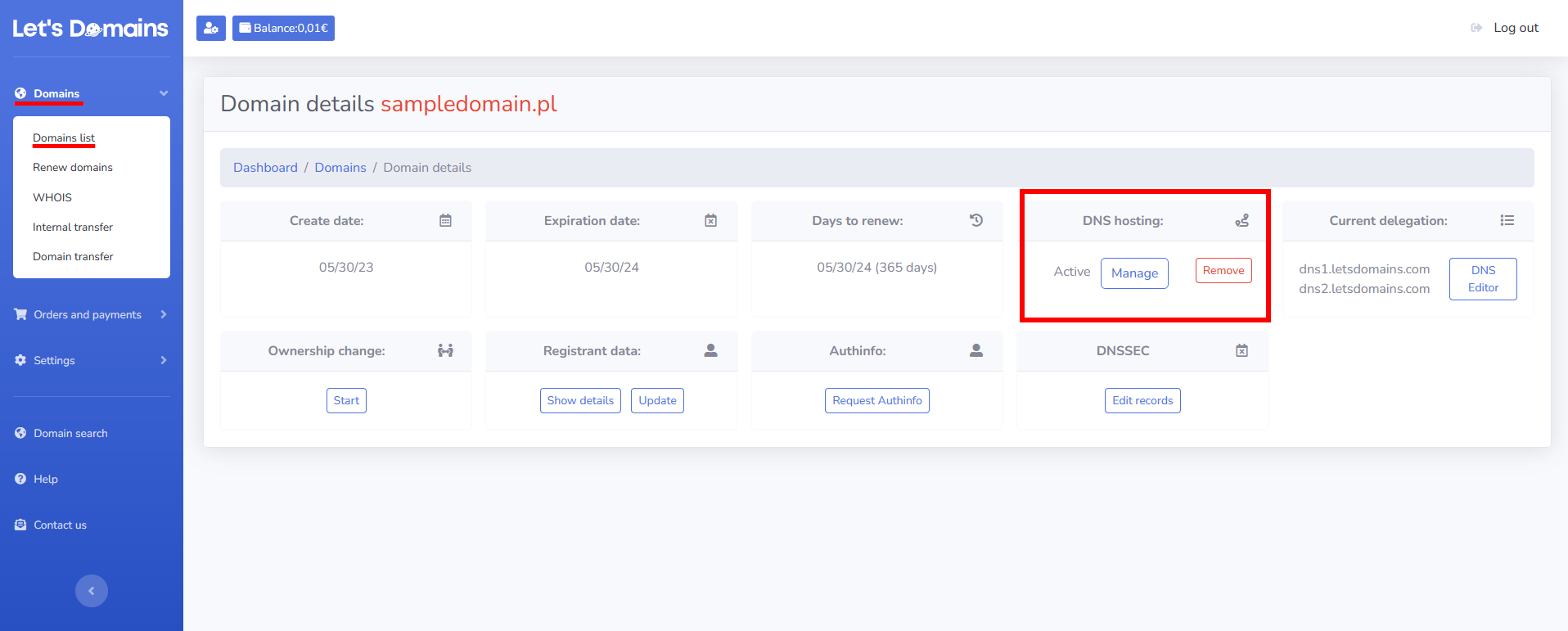
Después de navegar, verás la configuración de alojamiento DNS del dominio y los registros de tipo FRAME predeterminados. En la columna Acción, puedes editar o eliminar estos registros.
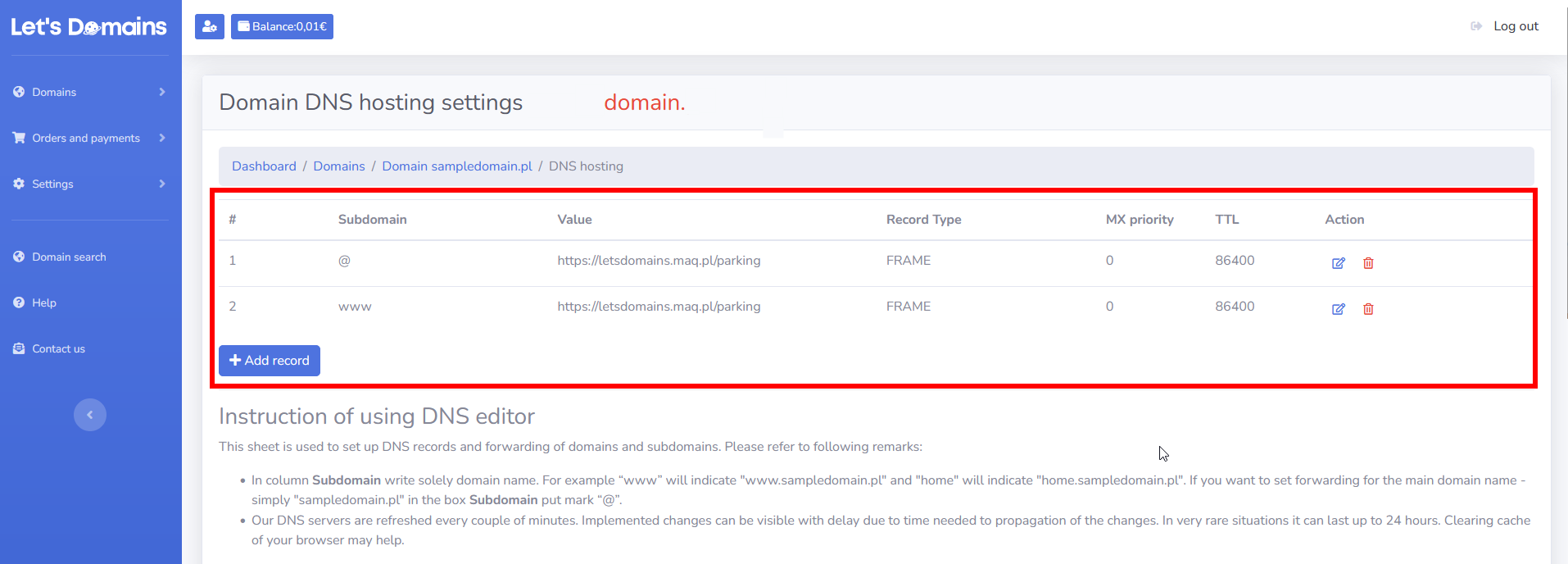
Para agregar un nuevo registro, haz clic en el botón Agregar registro. A continuación encontrarás ejemplos de cómo agregar registros individuales:
Registro A
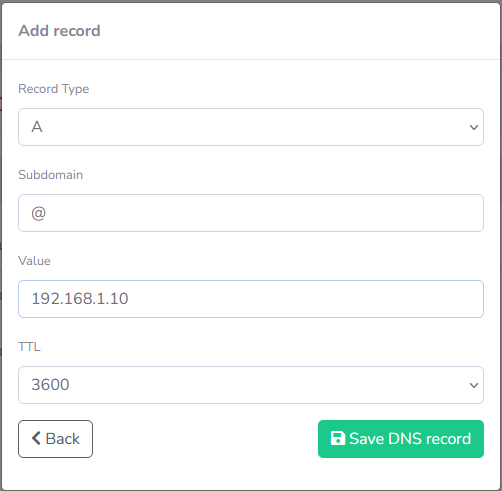
Registro AAAA
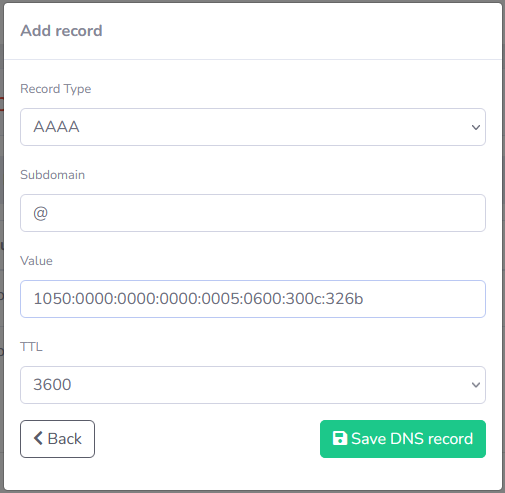
Registro MX
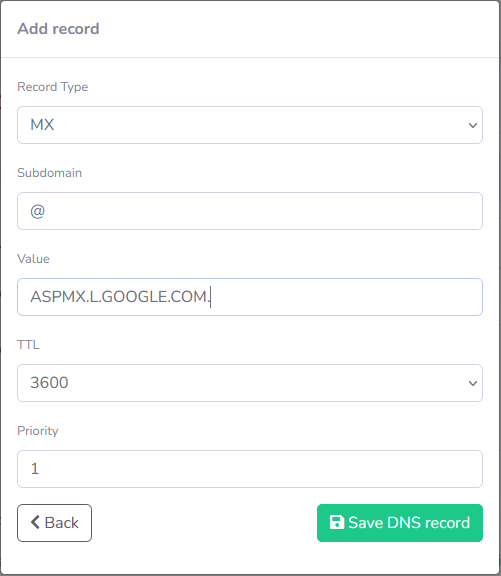
Registro CNAME
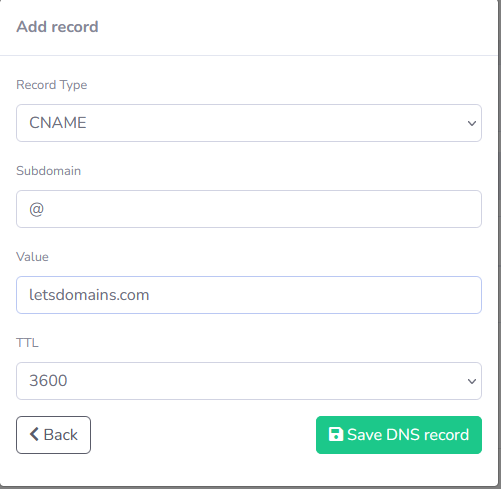
Registro TXT
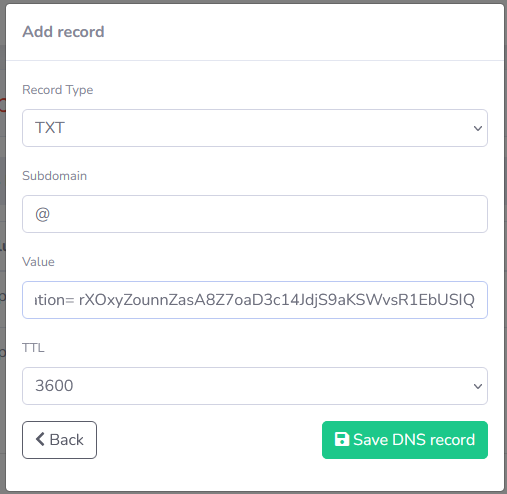
Registro FRAME
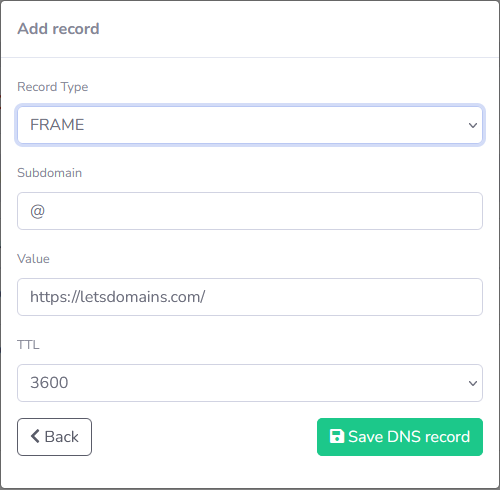
Registro REDIRECT
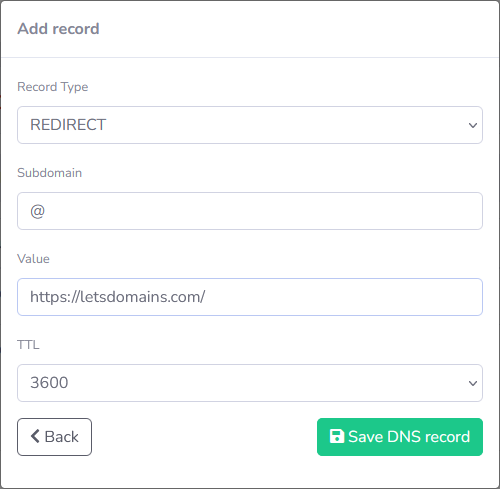
¿Necesitas ayuda para configurar tus registros? Contacta a nuestro servicio al cliente – podemos ayudarte con la configuración de DNS.
¿Cómo cambiar el servidor DNS y por qué hacerlo?
Este artículo te ayuda a cambiar fácilmente tu configuración de DNS. Si otro proveedor te proporciona servidores DNS, en Let's Domains, puedes cambiarlo en el panel de administración. Proporcionamos nuestros propios servidores DNS donde puedes actualizar los registros DNS.
FAQ – servidores DNS
1. ¿Qué hace DNS?
Traduce nombres de dominio legibles por humanos en direcciones IP para que los navegadores puedan conectarse a sitios web.
2. ¿Por qué debería cambiar los servidores DNS?
Para conectar tu dominio a otro proveedor de alojamiento, mejorar el rendimiento o acceder a funciones avanzadas.
3. ¿Cuánto tiempo tarda la propagación de DNS?
Generalmente unas pocas horas, pero hasta 72 horas a nivel mundial.
4. ¿Puedo usar los DNS de LetsDomains.com de forma gratuita?
Sí. Nuestro alojamiento DNS es gratuito y admite registros A, CNAME, MX, TXT, SRV y CAA.
5. ¿Qué pasa si no agrego un servidor DNS secundario?
Tu sitio web puede desconectarse si el servidor DNS primario falla. Siempre agrega todos los servidores proporcionados.
Estoy promoviendo nuestros servicios, productos y software. Trabajo en estrecha colaboración con los equipos de desarrollo y soporte, creo campañas y contenido, gestiono las redes sociales y traduzco conceptos técnicos complejos en una comunicación clara para nuestros clientes.