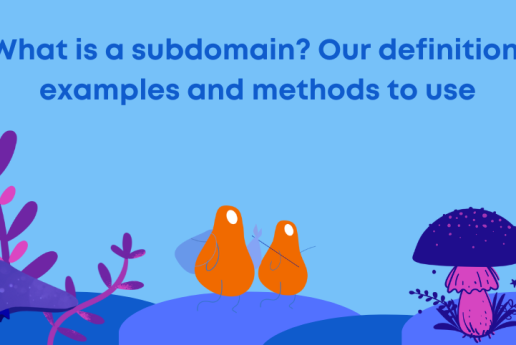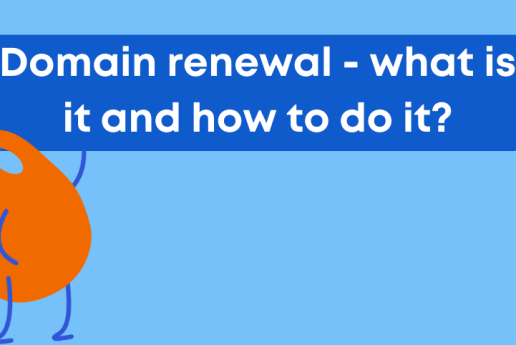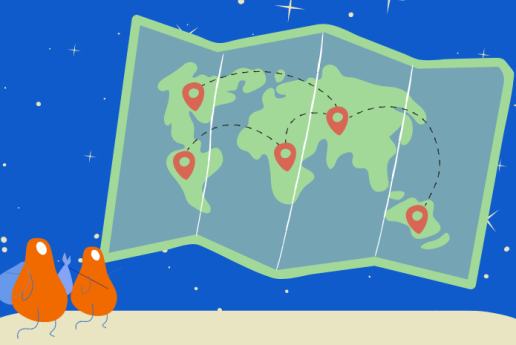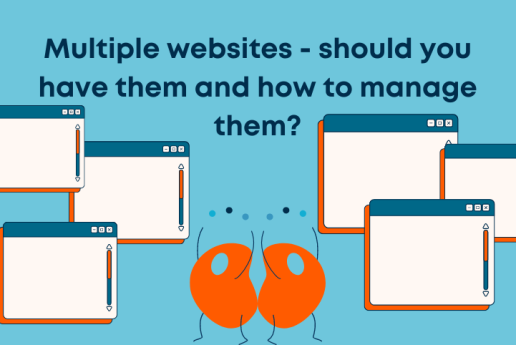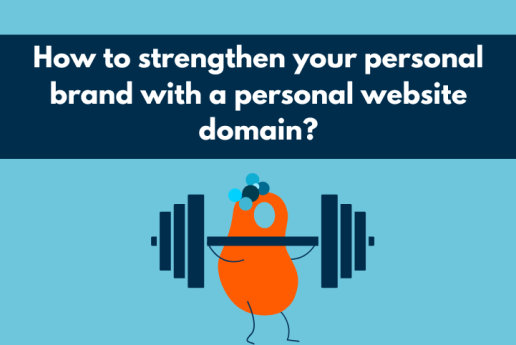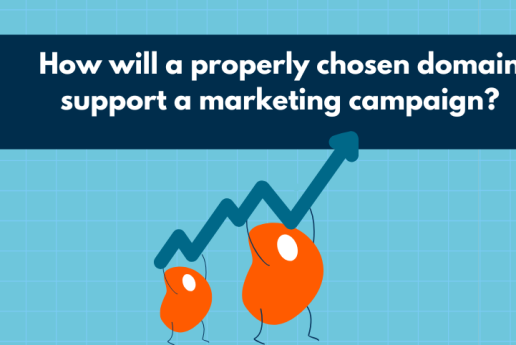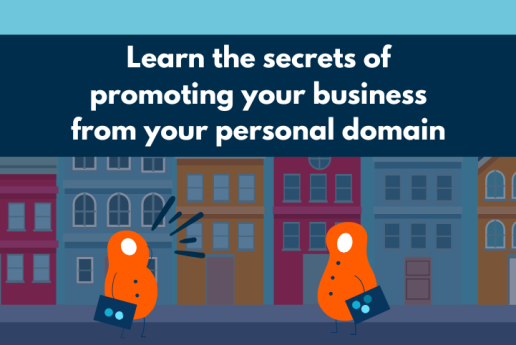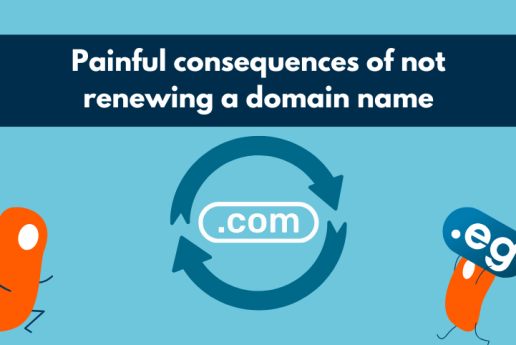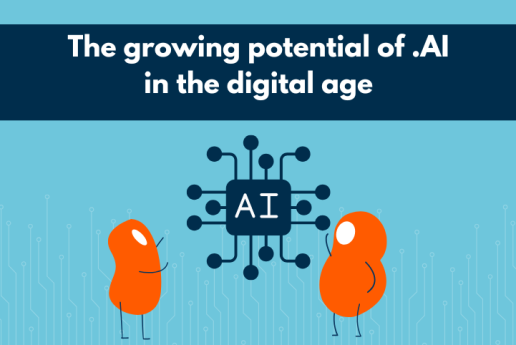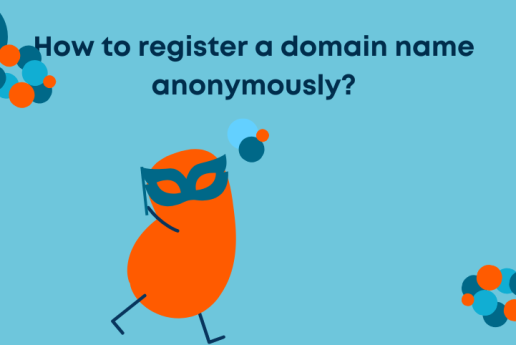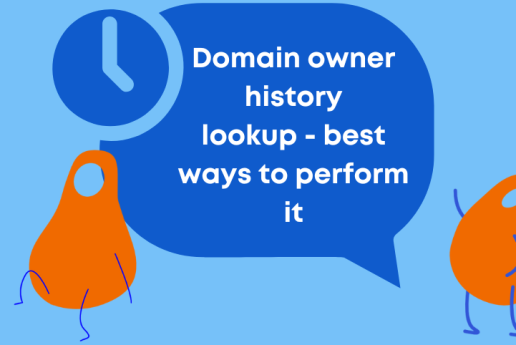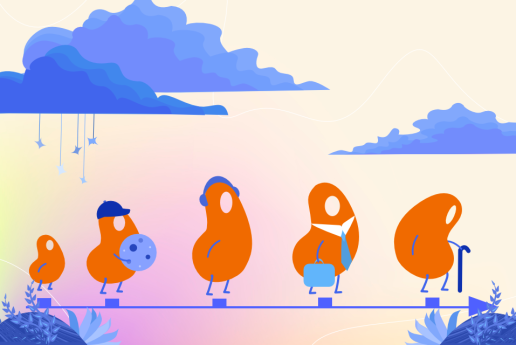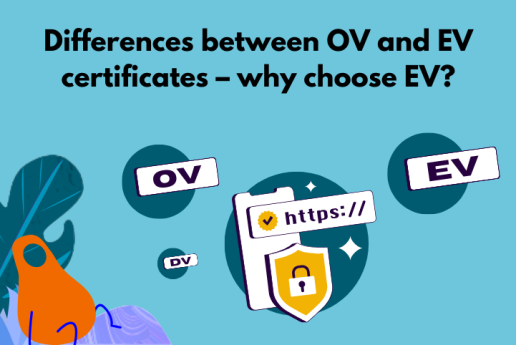How to change DNS server and why to do it?
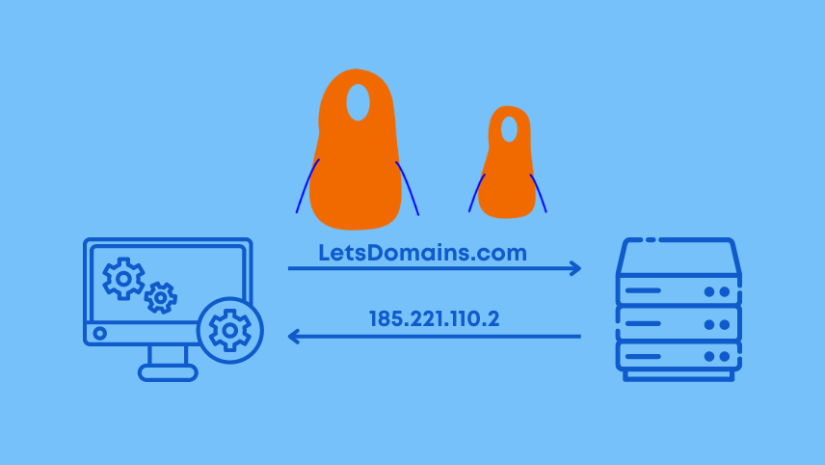
Have you bought a domain and want to change your DNS - the Domain Name Servers? Are you at the beginning of your journey, wondering what Domain Name Servers and DNS records actually are and how to set them?
This article will cover how to change DNS servers and connect a domain to a server. DNS configuration will be easily achieved once you have these instructions at hand.
DNS, or Domain Name Servers
DNS is the abbreviation for Domain Name Servers. In a nutshell, Domain Name Servers are a set of computers that are responsible for publishing websites, forums, or applications on the web.
The main function of the servers is to translate complex IP addresses into easy-to-remember domain names. When the name of a website is entered into a search engine, the server will easily find the IP address assigned to the website. Such servers are called recursive servers.
With such servers, you can publish your company website or blog. If you have registered your domain with Let's Domains, we will show you how to assign Domain Name Servers step by step. This will make every change done easily for you.
Servers that remember and store your domain configuration are called authoritative servers (e.g. dns1.letsdomains.com, dns2.letsdomains.com). DNS authoritative servers usually consist of two or three DNS servers:
-
dns1.letsdomains.com,
-
dns2.letsdomains.com.
Most often each server has a different IP address (different IP address) due to technical aspects. The different IP address is the standard when it comes to DNS configuration. Authoritative servers are also responsible for storing records corresponding to services such as the website or mail.
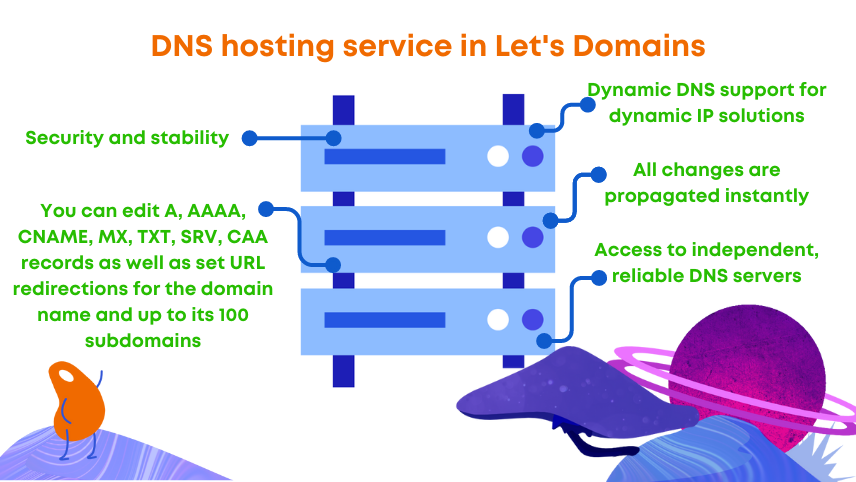
Why change the DNS servers?
When registering a domain, you are required to indicate the DNS servers to which your domain will be assigned. The default choices in the basket are Let's Domains servers: dns1.letsdomains.com and dns2.letsdomains.com.
The Domain Name Servers we provide at registration are a free service. So why change DNS servers? Our service allows you to host your domain on our DNS servers free of charge. We recommend that you use LetsDomains.com servers for each new domain registration.
Hosting is a service provided on servers. It consists of separating and providing a part of the server with certain parameters. You will find many hosting providers on the Internet. In most cases, the hosting provider offers several hosting packages which differ in terms of space or individual parameters.
Management systems (cPanel, DirectAdmin, Plesk)
Many hosting providers will offer various management systems. Among the most popular you can find:
-
cPanel - cPanel is an extremely intuitive and easy-to-use hosting administration panel. cPanel is available in 36 languages. cPanel is an easy way to manage your files, mail, or DNS zone.
-
DirectAdmin - DirectAdmin allows you to manage mail, FTP, or databases. In DirectAdmin, you can install certificates or view statistics.
-
Plesk - Plesk offers a complete WordPress hosting tool, a central hosting management system, and the possibility of SSH access.
For our part, we recommend cPanel, which offers a huge number of different features and is quite intuitive to use.
Where to get DNS servers from?
Most often, Domain Name Servers are provided by server providers who specialize in offering this service. At Let's Domains, we offer a free DNS hosting service. The service allows you to redirect and edit A, AAAA, CNAME, MX, TXT, SRV, and CAA records and set URL redirections for your domain and up to 100 subdomains.
If you don't know:
-
How to set DNS configuration?
-
How to connect domain to a server?
-
How to add a secondary DNS server?
-
How to update DNS records?
read on. Below you will find the answers to your questions. We will be happy to dispel any doubts you may have about DNS configuration.
DNS management
DNS management is an important part of domain services. Check the next steps leading to the change of DNS servers. To execute DNS configuration and management, go to the administration panel: https://letsdomains.com/login. Enter your e-mail address and password.
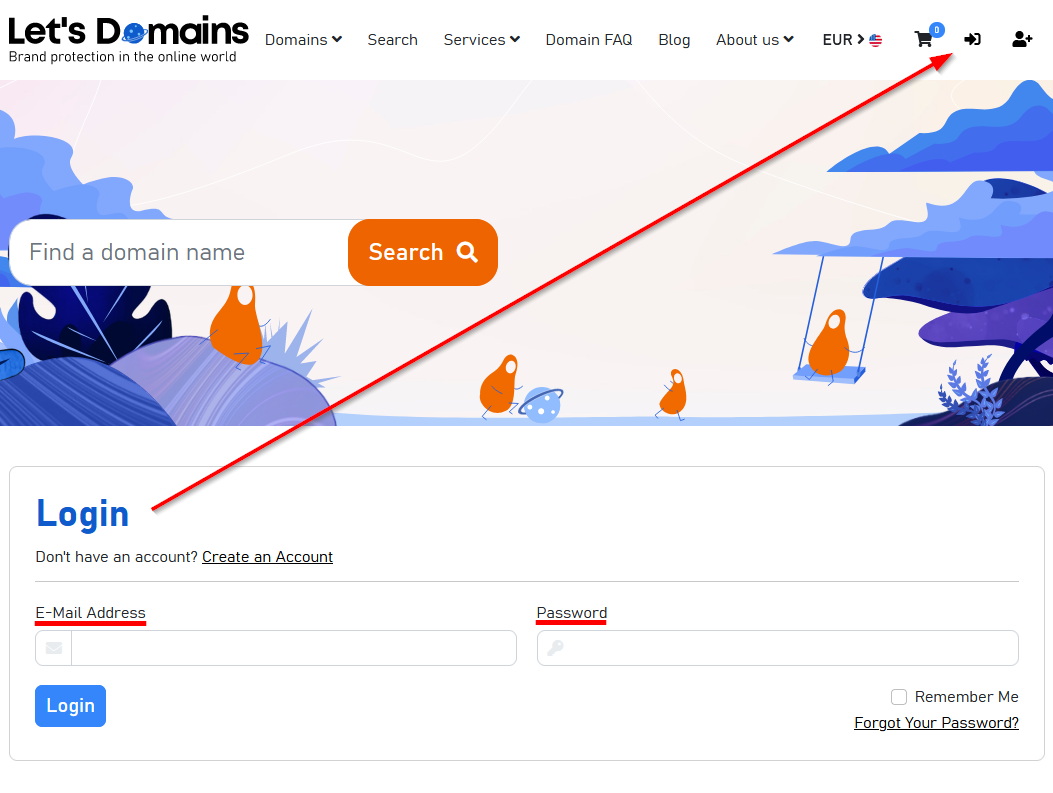
After logging in, go to Settings > DNS profiles, where you can prepare DNS configuration. where prepare DNS configuration. This setting will allow you to select DNS profiles when registering a domain. You can also use DNS profiles to change your delegation if you frequently use a particular provider.
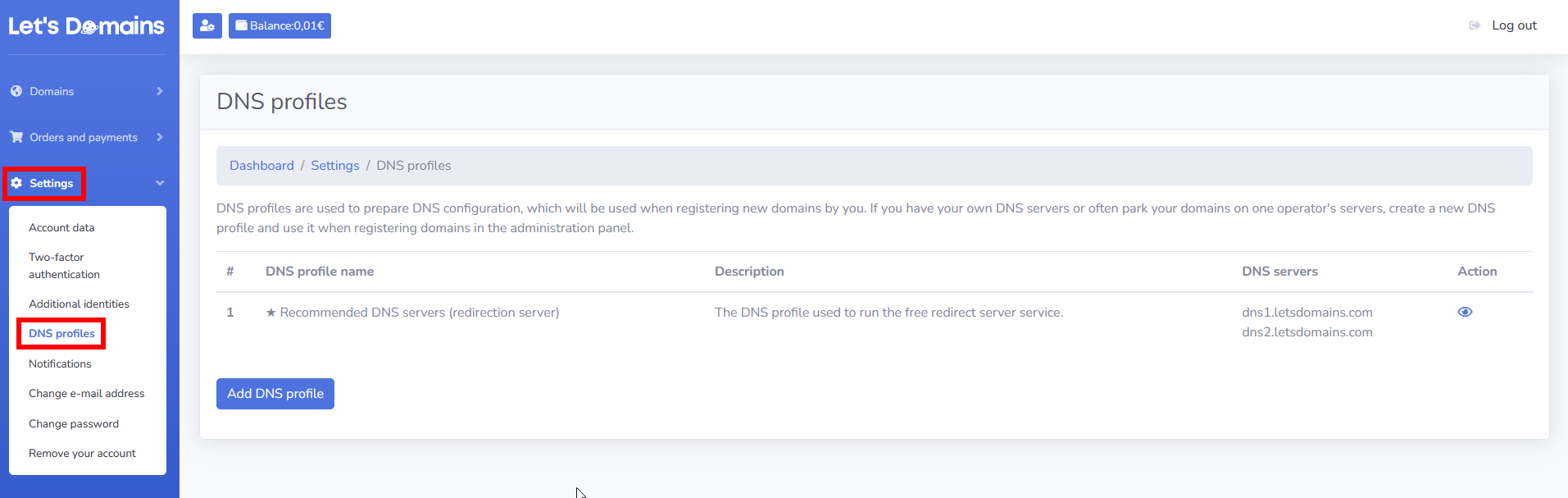
How do I add a DNS profile?
Click on the Add DNS profile button.
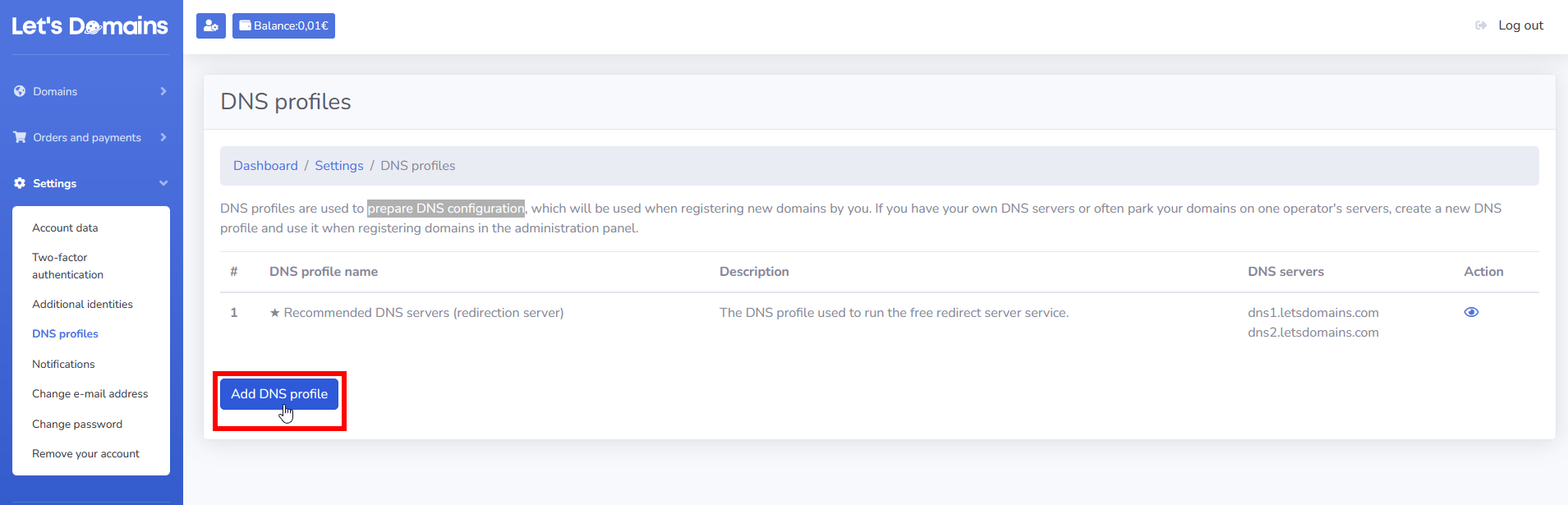
Fill in the form:
-
DNS profile name, which will allow you to identify the DNS profile, e.g. the name of the operator or service.
-
Description - describe the added profile in a few short words.
-
DNS 1 - enter the hostname of the first DNS server.
-
DNS 2 - enter the host name of the second DNS server.
-
Optionally fill in: DNS 3, DNS 4 and DNS 5 - if your hosting provider provides more than the two required DNS servers.
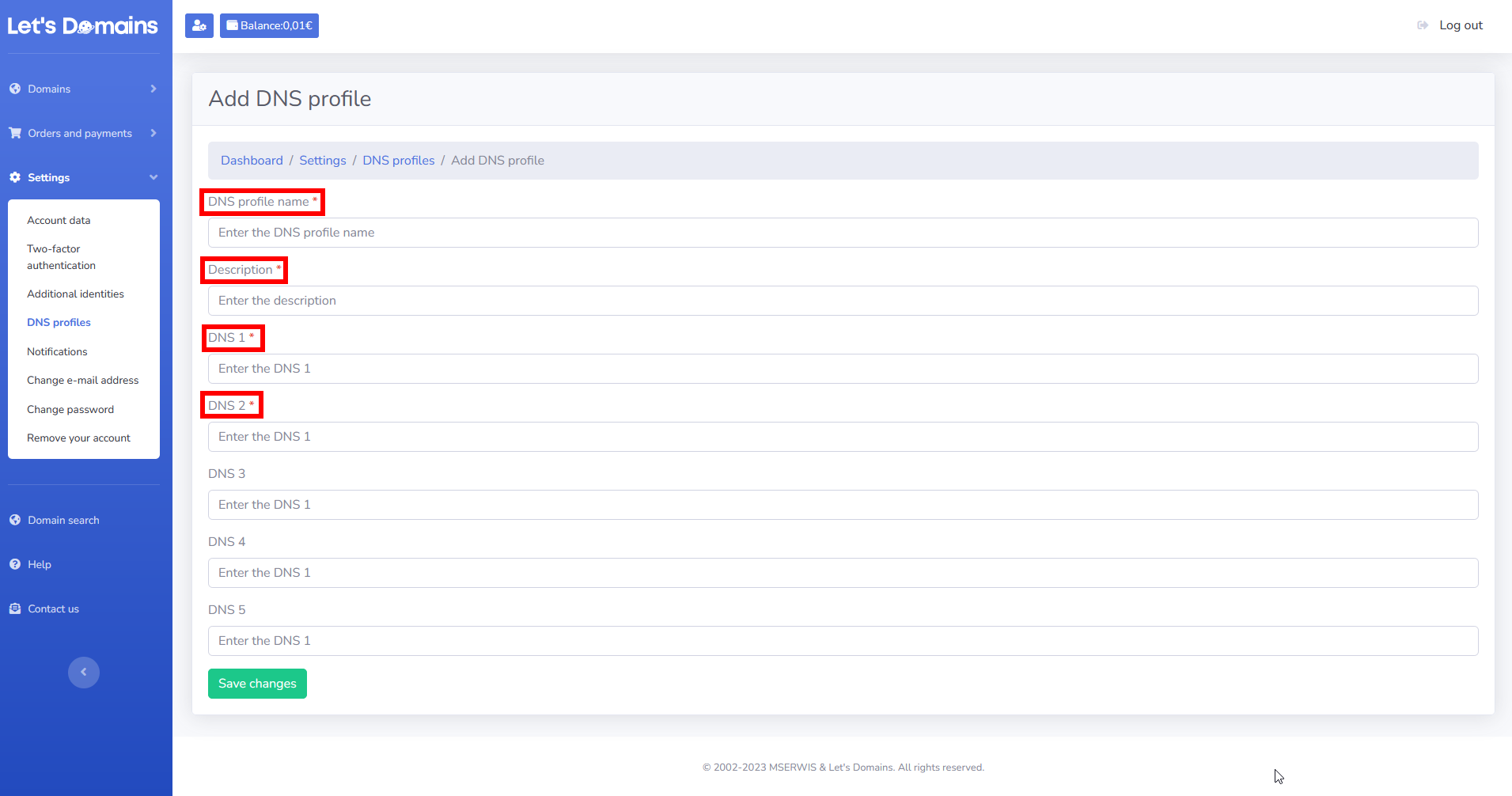
When you have completed the information, click: Save changes. The profile will be successfully saved and will appear in the list of DNS profiles with a description and DNS servers.
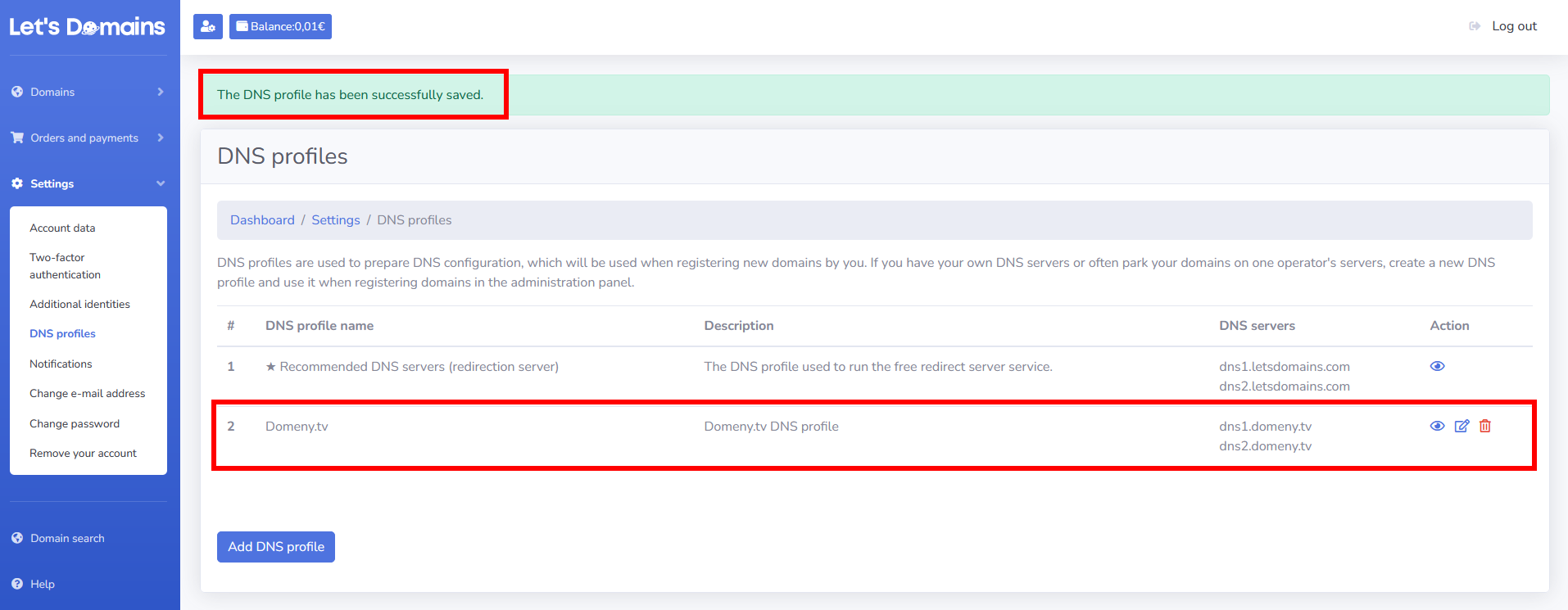
You can preview, edit or delete a DNS profile you have added at any time. You do this by clicking on the individual icons to the right of the DNS profile.
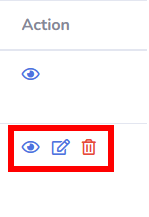
As soon as you have set up your DNS profile, you can proceed to register a new domain or change the DNS servers at the domain registered with Let's Domains. We hope that the individual steps will help you to manage your DNS easily.
How to set DNS configuration?
During registration, the Let's Domains servers are usually the default choice: dns1.letsdomains.com and dns2.letsdomains.com. You can change them to the DNS servers of another provider. To do this, log into your administration panel: https://letsdomains.com/login. How to set DNS configuration?
Go to Domains > Domains list. Click the domain for which you want to change the DNS configuration. Find the Current delegation option and click the DNS Editor button.
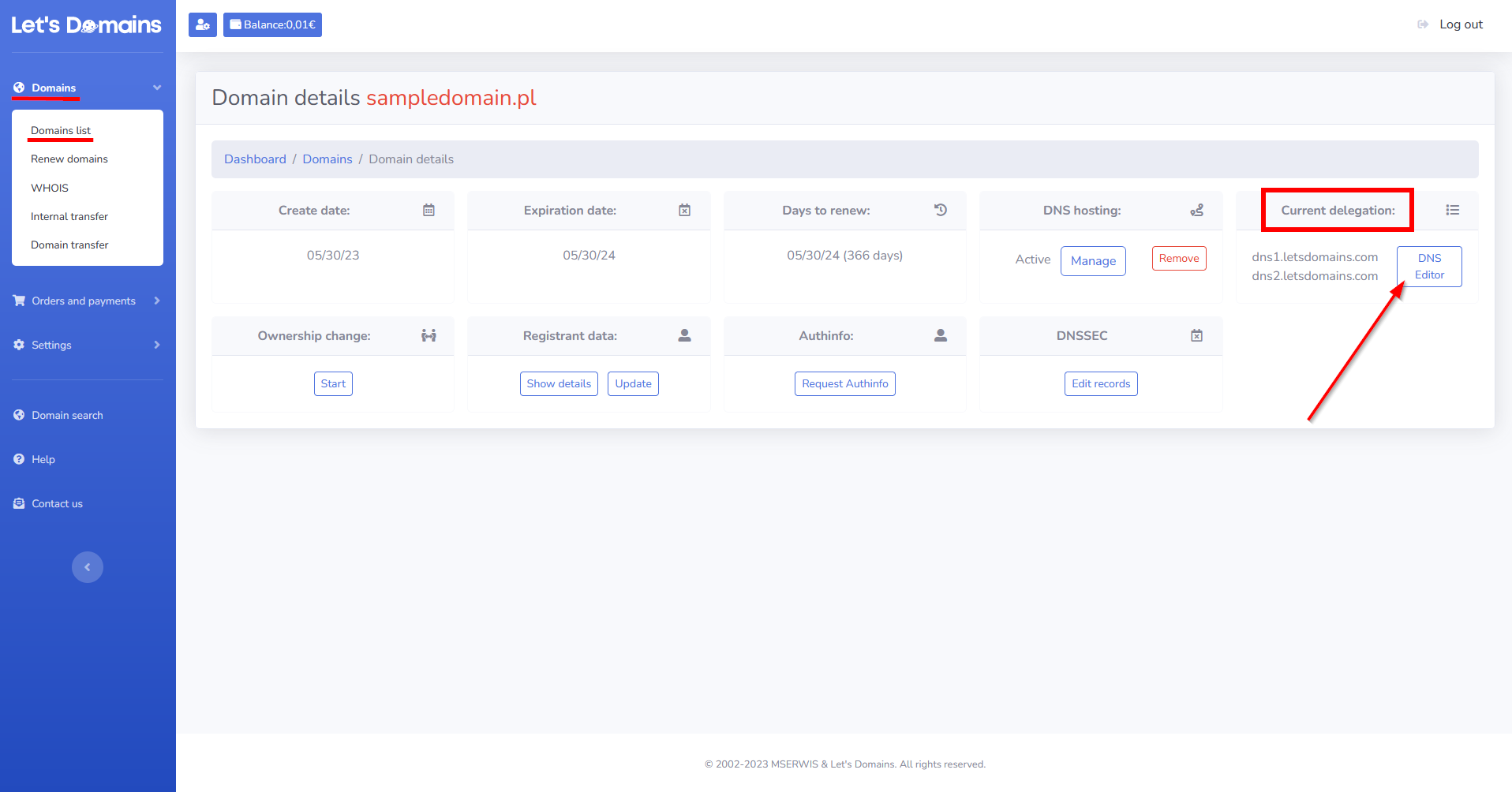
After clicking on the DNS Editor button, you will be taken to the form for changing DNS servers. Here you can define DNS manually or select a saved DNS profile. Defining DNS servers manually requires you to enter DNS servers from another provider. After entering the DNS servers, click the Save changes button.
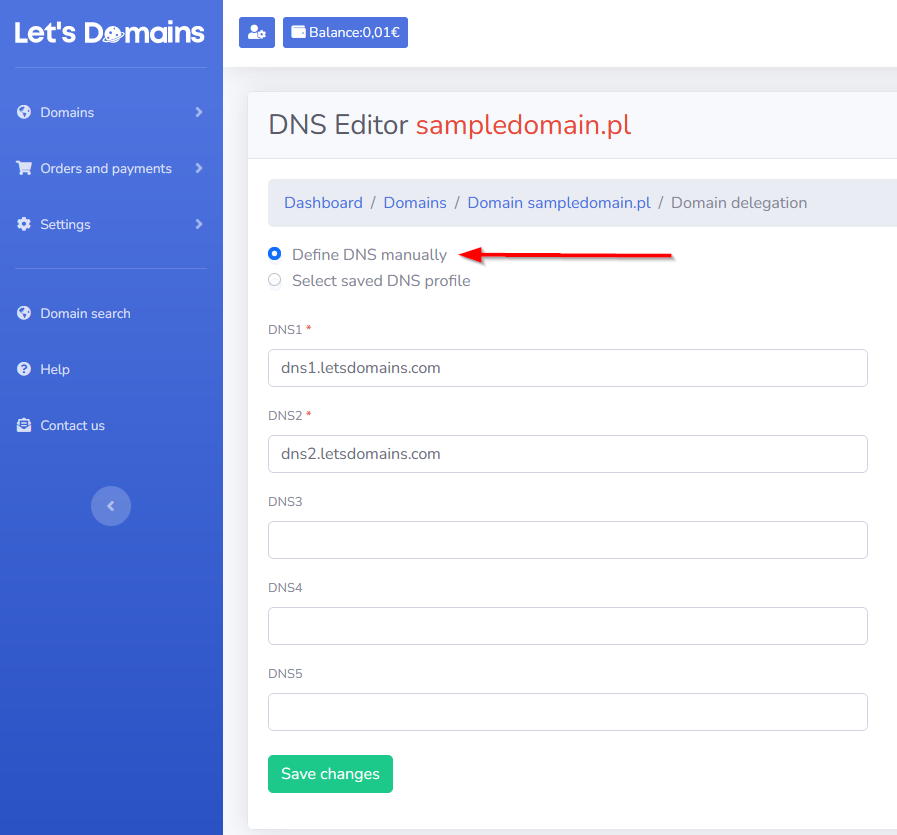
For Select saved DNS profile, select a previously saved DNS profile. Once you have selected a DNS profile, click Save changes.
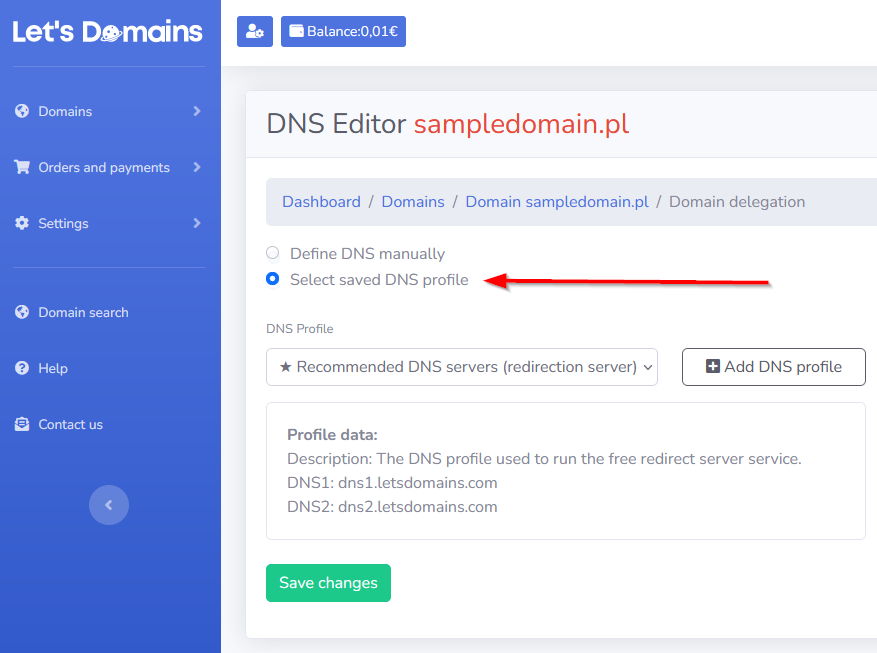
In both cases, saving the changes will update the DNS servers at the domain. The changes will spread from a few hours to as much as 72 hours. After so many steps, changing the DNS servers should be easy.
How to add secondary DNS server?
A secondary DNS server is a server that, in the event of a failure of the primary DNS, retrieves the configuration and, despite the failure of one of the servers, the content is still displayed without service disruption. It is important that when you add DNS servers, you enter all that your provider indicates to you. If it is three server names, enter three; if it is two servers, enter two. It is important that you add a secondary DNS server. Entering a set of DNS servers allows your site to operate without service disruption. Need help setting up DNS servers? Contact our customer service – we will be happy to help and advise you on the best solution.
How to connect domain to a server?
Connecting a domain to a server is possible in two ways:
- By changing the DNS servers. We have described the individual steps of how to set the DNS configuration above.
or
-
By updating DNS records. We have included information on how to add DNS records on the servers below.
DNS records
Assigning a domain to specific servers is the first step in its configuration. The next step is to set up the various services: mail, website or applications. In Let's Domains, you can set up the following records:
- A record - address record - Points the domain to an IPv4 address.
- AAAA record - address record - Directs the domain name to an IPv6 address.
- CNAME record - canonical name record - Directs the domain name alias to another name. Cannot be set for a root domain.
- MX record - mail exchange record - Responsible for redirecting the domain name to the mail server name. It has a defined numerical priority (in case of several identical entries, they are processed according to the priority from its lowest values, this is important e.g. in case of failure of one of the servers).
- TXT record - Allows appending any text to a DNS record. TXT records are also often used to authenticate rights to a domain, e.g. by the Google Search Console service.
- SRV record - service record - Contains additional information about the location of a particular service that the server provides. Allows you to authenticate mail.
- CAA record - The CAA record in a domain's DNS indicates which issuers are authorized to issue an SSL certificate for the domain. If the record does not exist, then any issuer can issue an SSL certificate (after authorizing rights to the domain, of course). If a CAA record exists, then an issuer not listed in the record will not issue a certificate (despite confirming rights to the domain by any means).
Where to get information about the content of the records? Most often, record information is provided by the operators responsible for the service. If you need help with setting up the records, please contact our customer service. We will be happy to help you with the DNS configuration.
How to update DNS records?
Management and updating DNS records constitute an important part of domain services. To update DNS records, go to the administration panel: https://letsdomains.com/login. Enter your e-mail address and password.
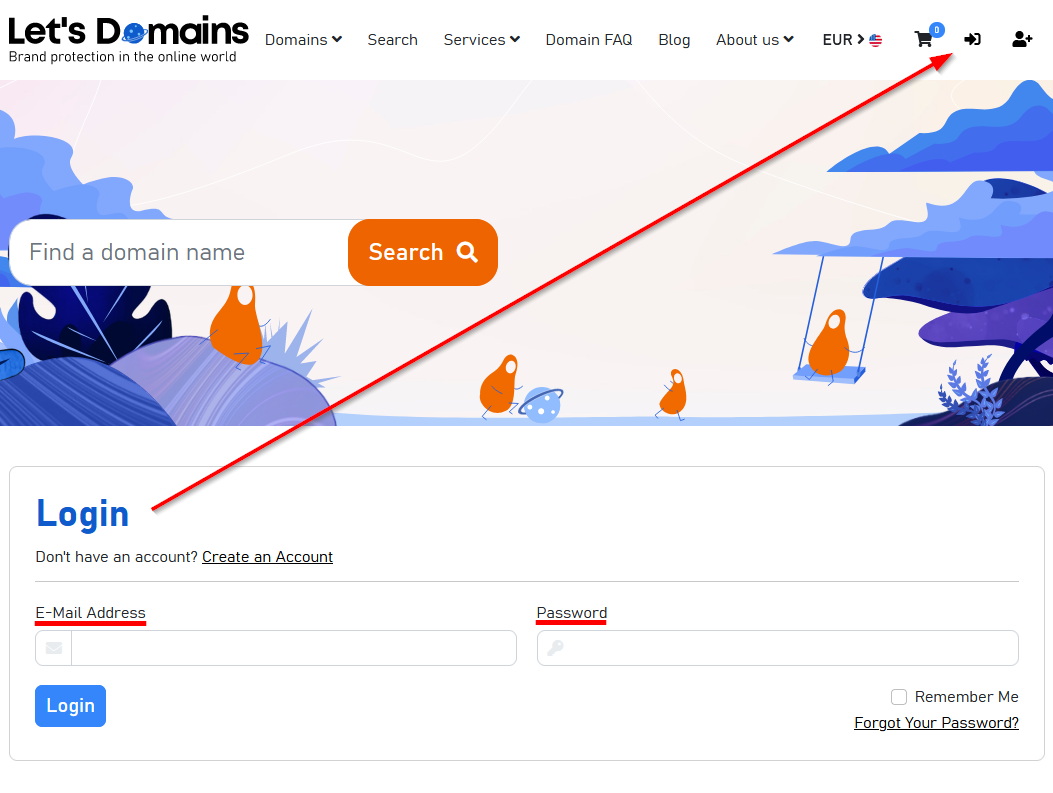
Go to Domains > Domains list. Click the domain for which you want to update DNS records. Find the DNS hosting option and click Manage.
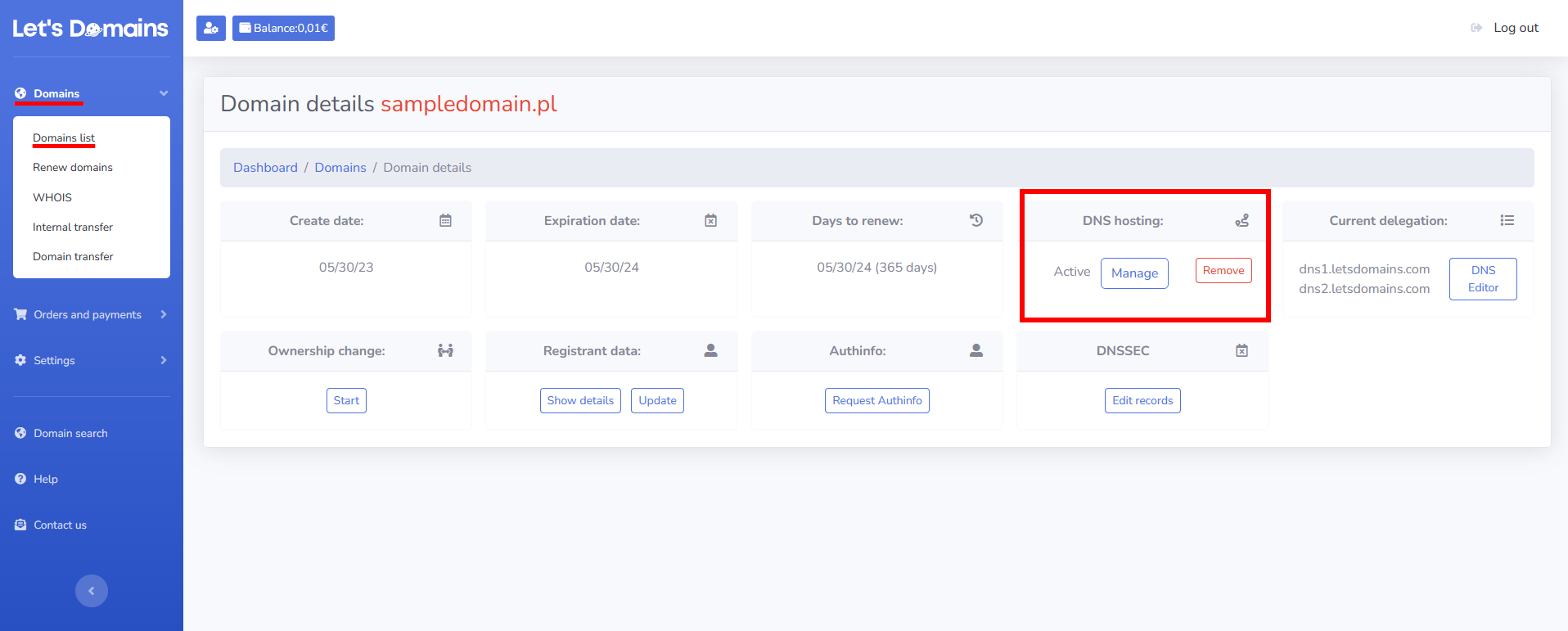
After navigating, you will see the Domain DNS hosting settings and the default FRAME type records. In the Action column, you can edit or delete these records.
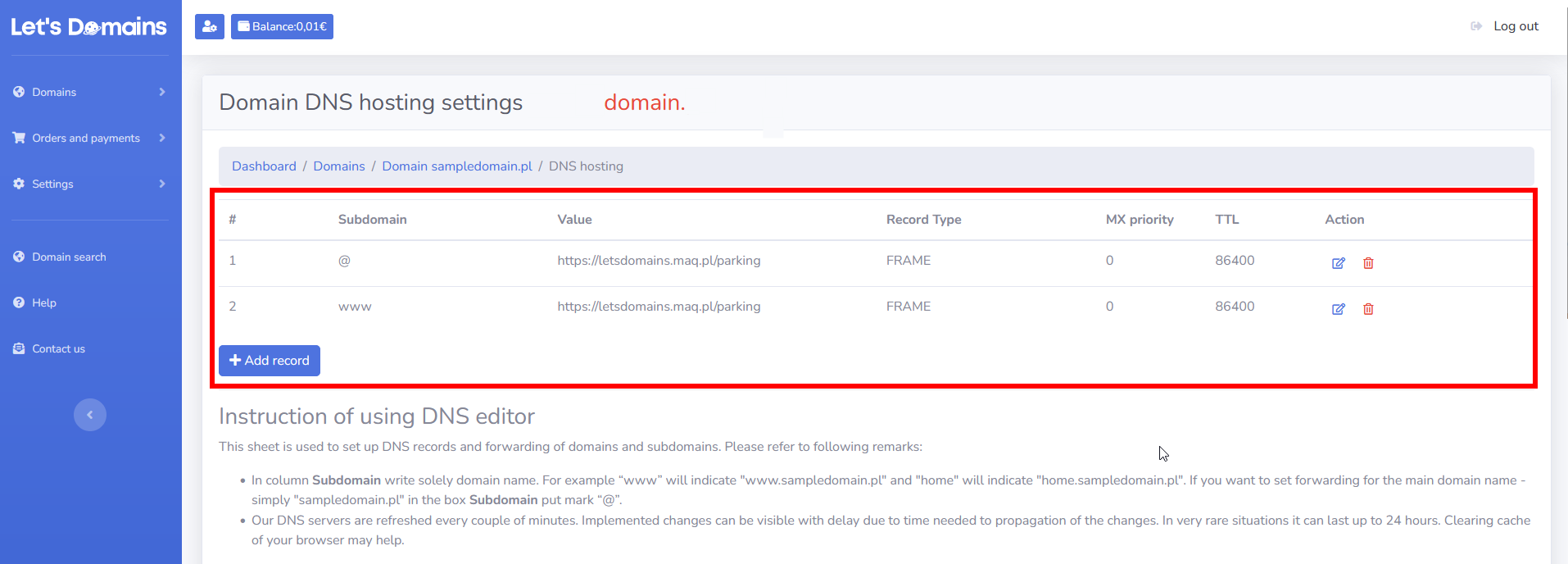
To add a new record, click on the Add record button. Below you will find examples of adding individual records:
Record A
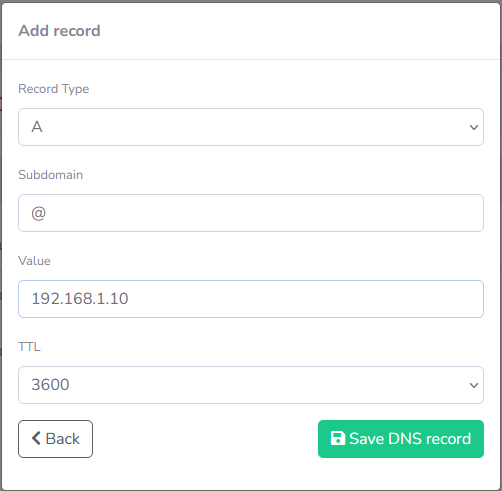
Record AAAA
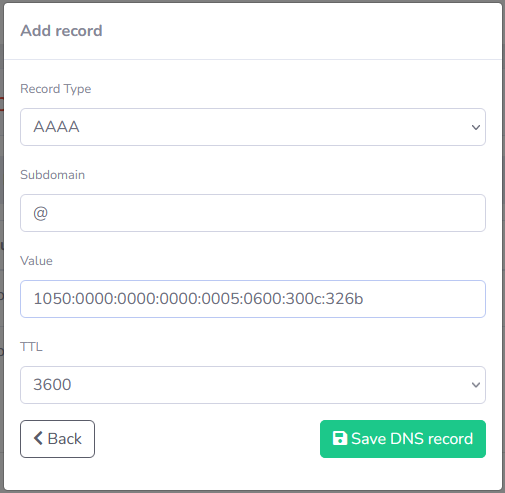
Record MX
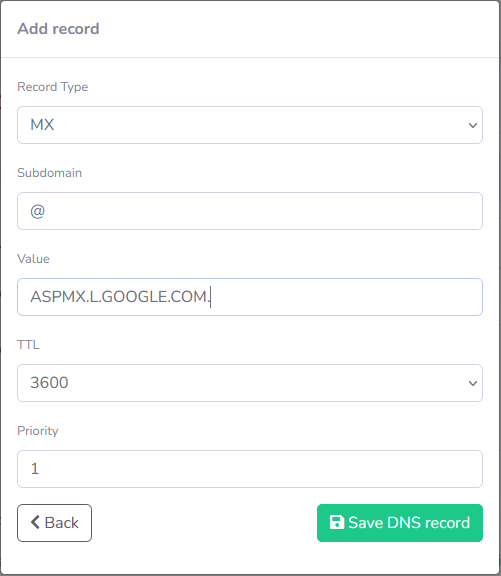
Record CNAME
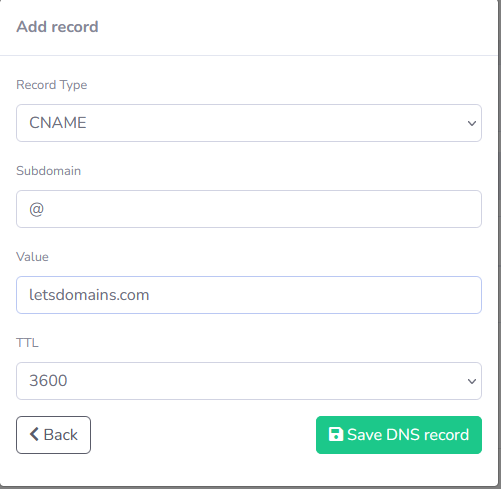
Record TXT
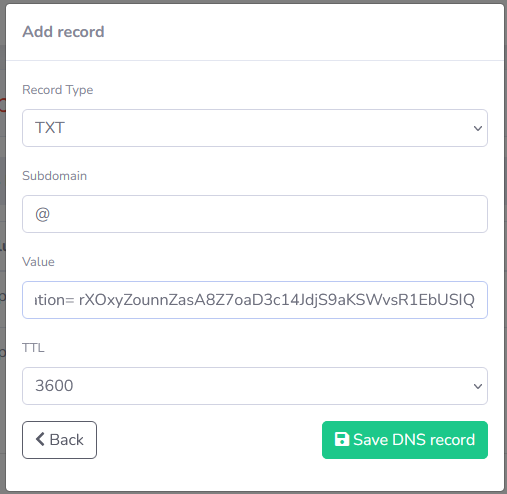
Record FRAME
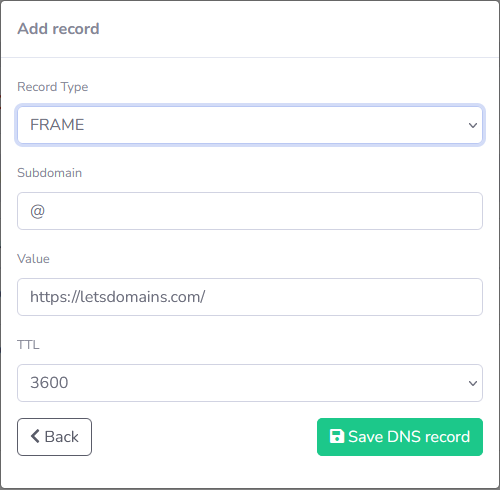
Record REDIRECT
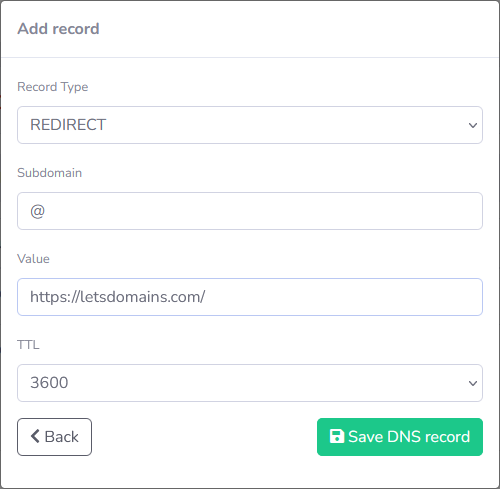
Need help setting up your records? Contact our customer service – we can help you with DNS configuration.
How to change DNS server and why to do it?
This article helps you to easily change your DNS configuration. If another provider provides you DNS servers, at Let's Domains, you can change it in the administration panel. We provide our own DNS servers where you can update DNS records.
FAQ – DNS servers
1.What does DNS do?
It translates human-readable domain names into IP addresses so browsers can connect to websites.
2.Why should I change DNS servers?
To connect your domain to another hosting provider, improve performance, or access advanced features.
3.How long does DNS propagation take?
Usually a few hours, but up to 72 hours globally.
4. Can I use LetsDomains.com DNS for free?
Yes. Our DNS hosting is free and supports A, CNAME, MX, TXT, SRV, and CAA records.
5.What happens if I don’t add a secondary DNS server?
Your website may go offline if the primary DNS server fails. Always add all provided servers.
I am promoting our services, products, and software. I work closely with the development and support teams, create campaigns and content, manage social media, and translate complex technical concepts into clear communication for our customers.